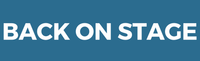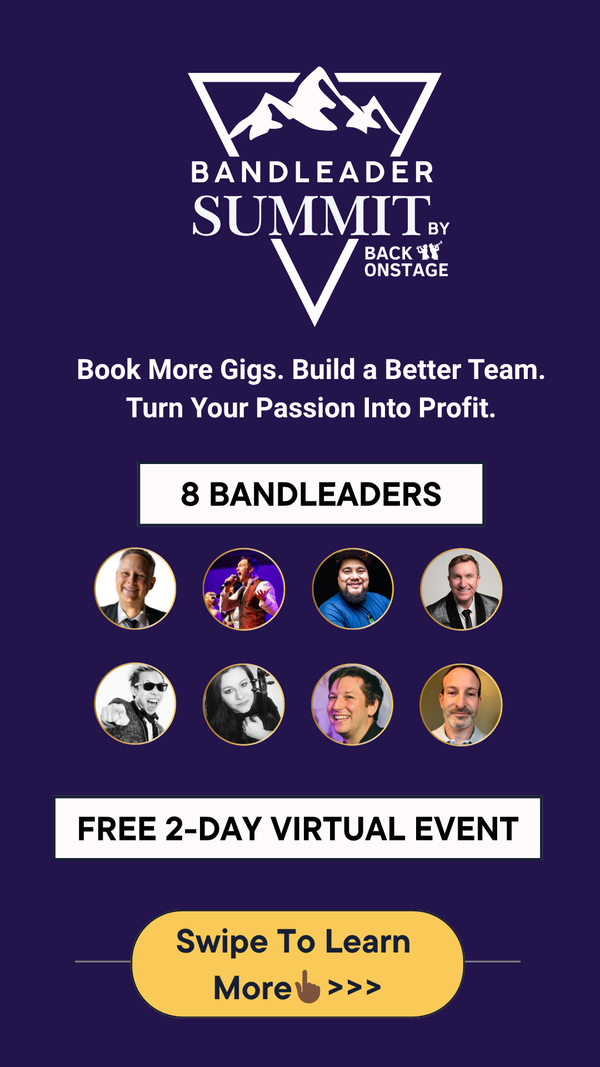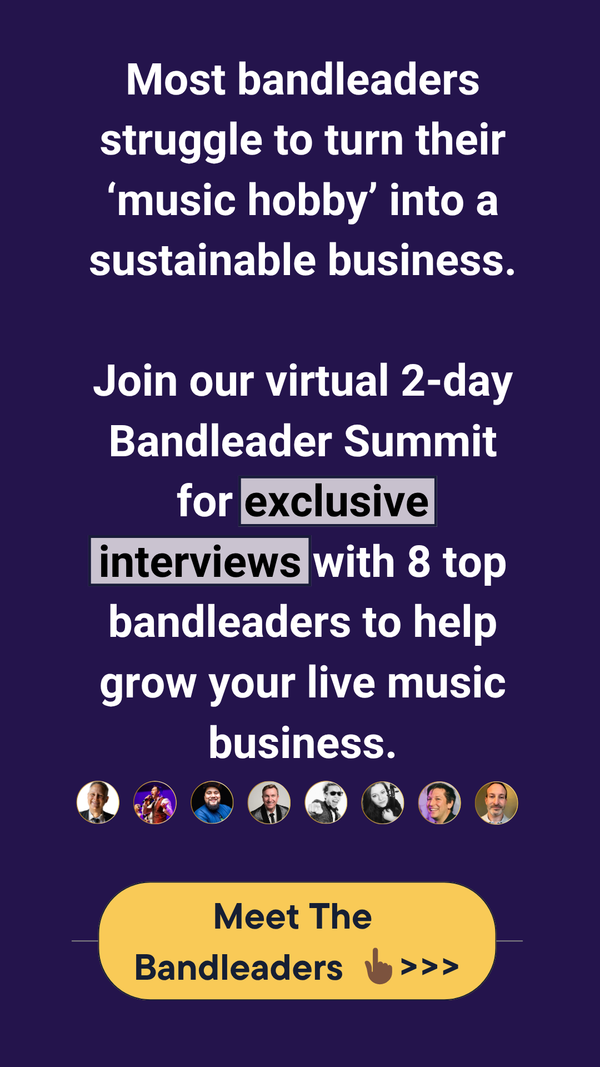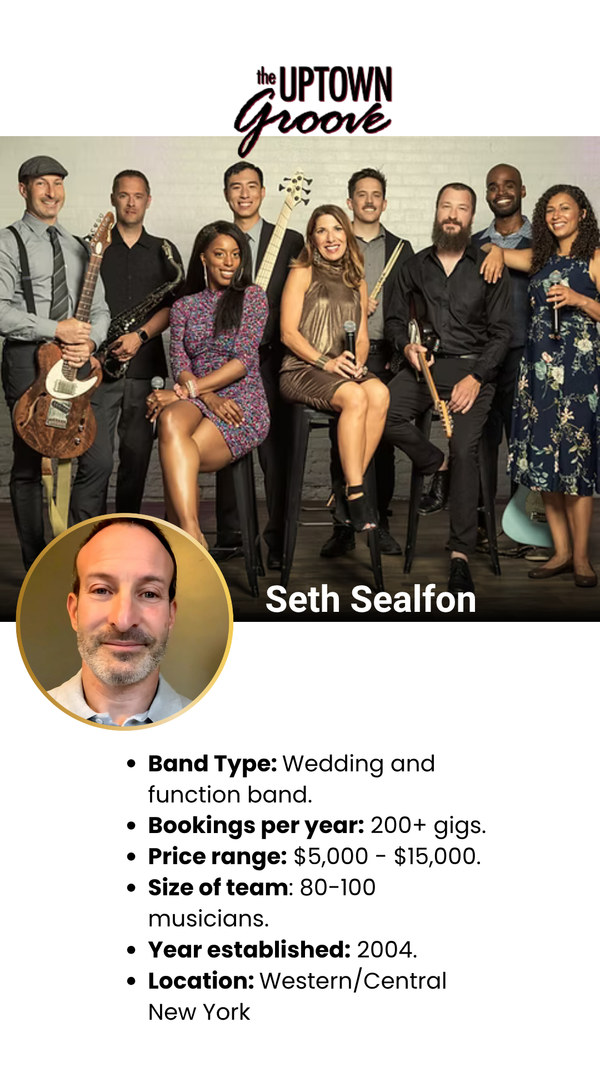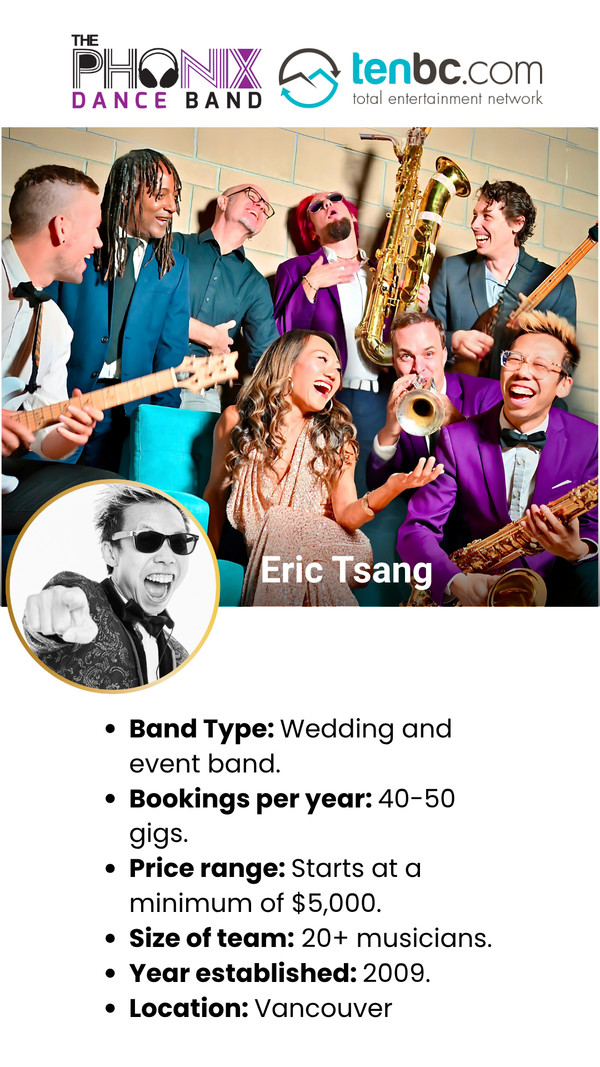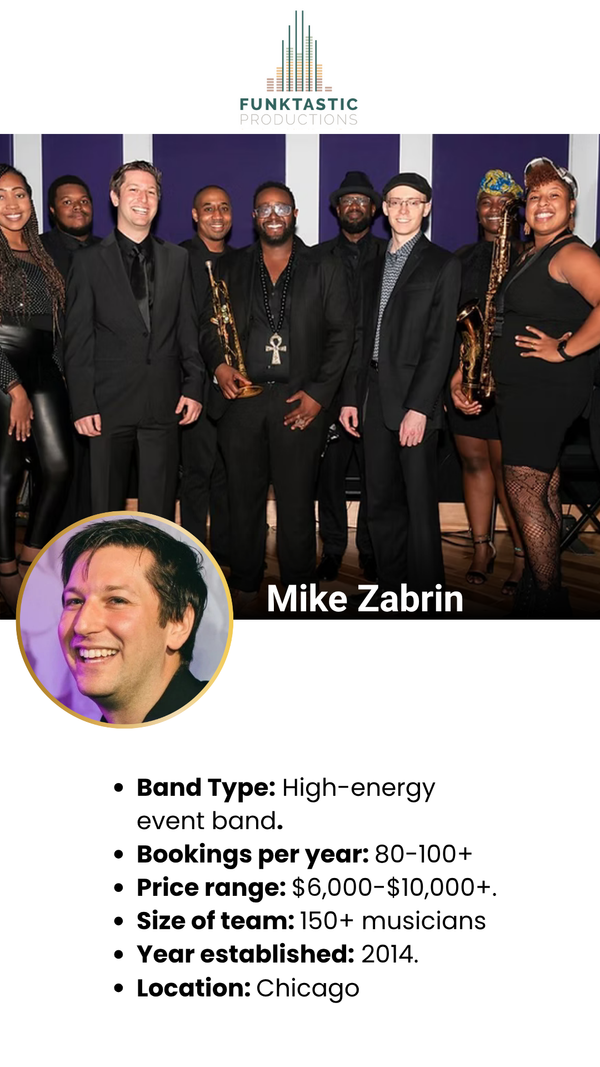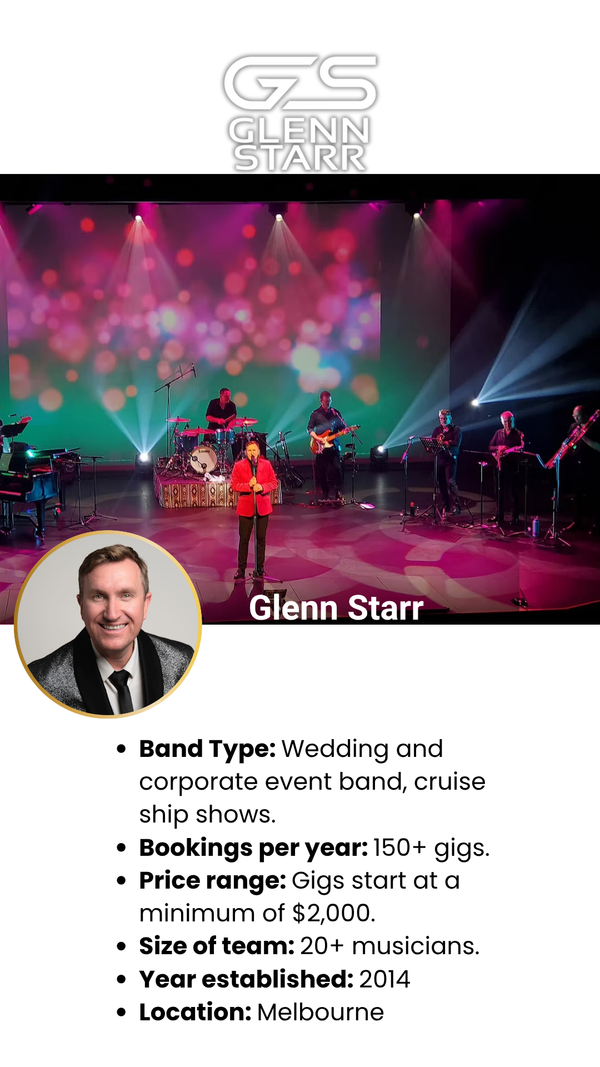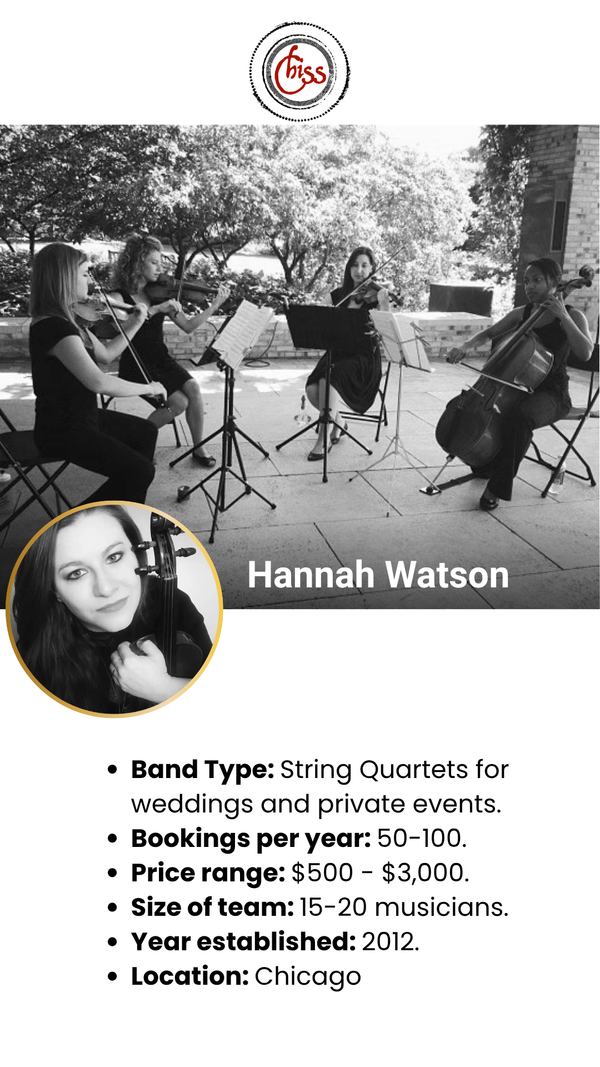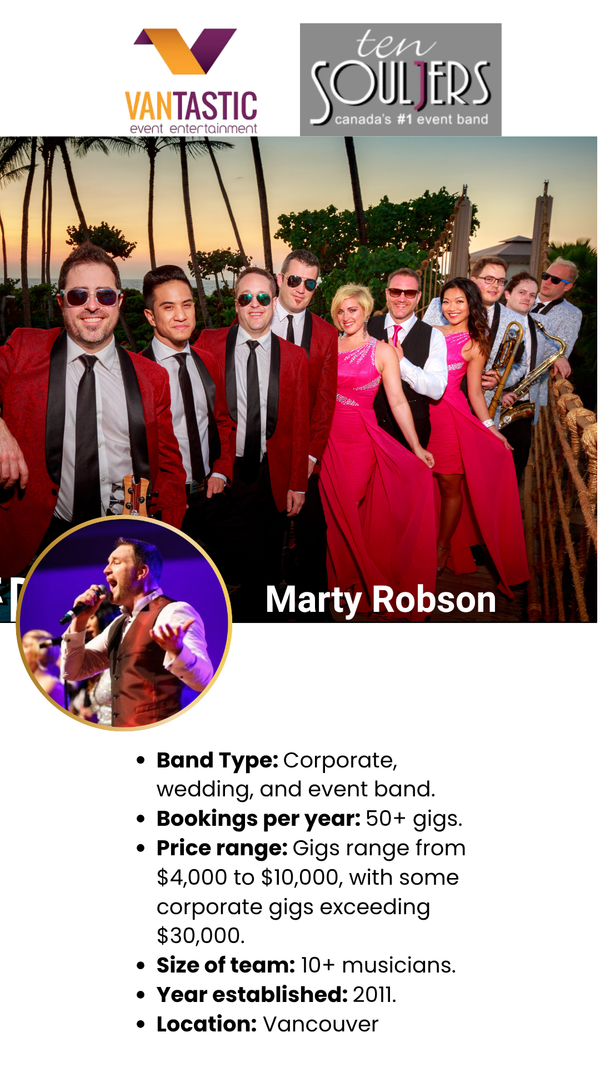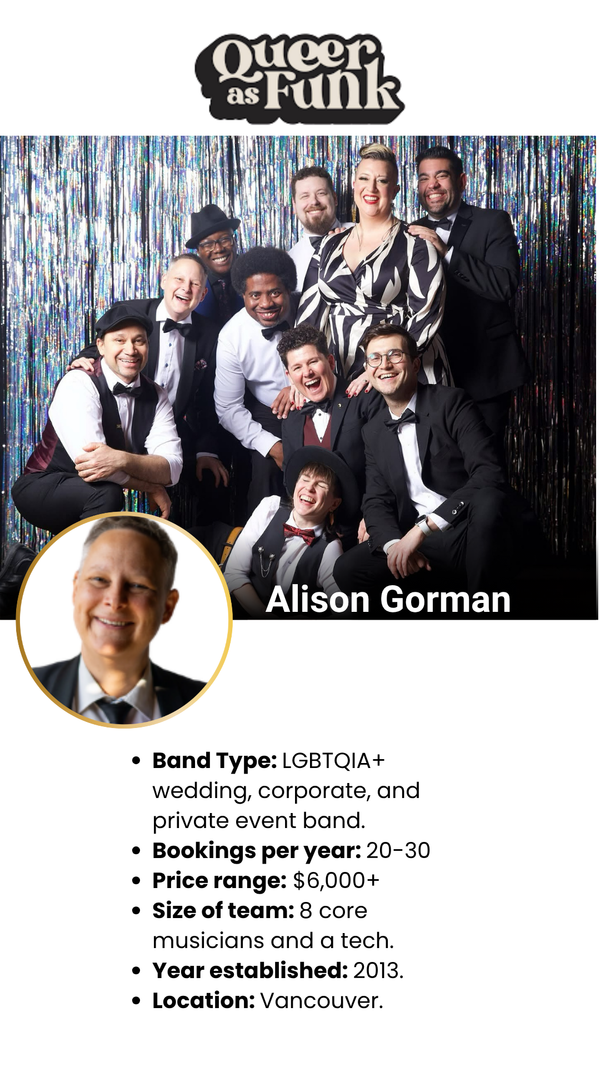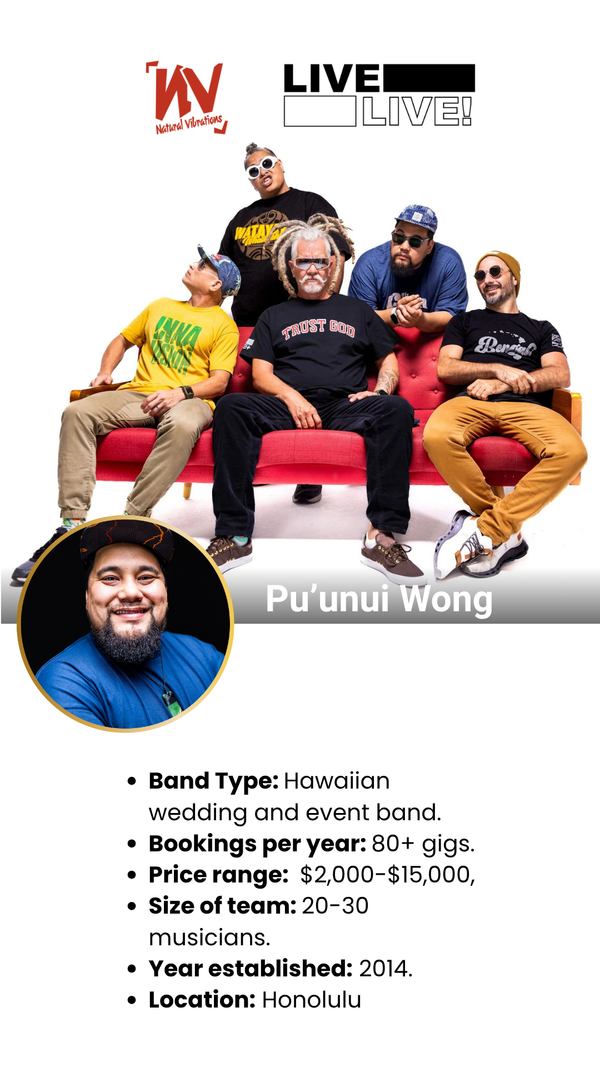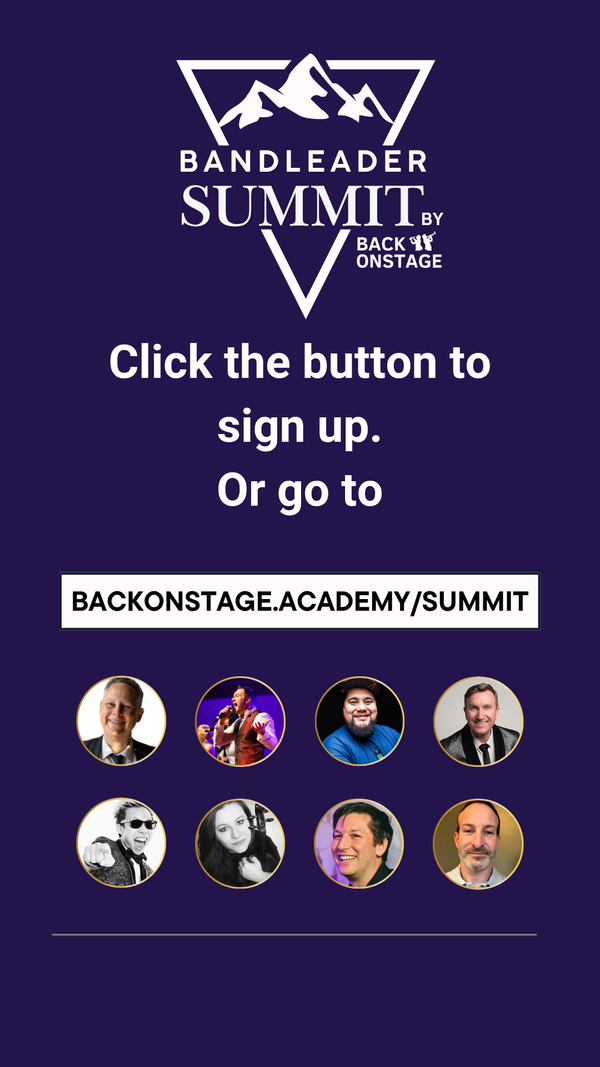How To Book Musicians For A Gig (Auto-Book)
On This Page:
9 out of 10 band leaders would tell you that musician wrangling is the bane of their existence. That is, it is incredibly annoying to have to chase down musicians just to get a confirmation of their availability for a gig!
So often during peak seasons, we have to go through our entire phone book just to fill our roster of players for a gig. Think of all the countless hours wasted on the back and forth emails and texts, waiting for them to respond, only to find out that they have either lost your email or totally forgot to return your call.
BOS’s Auto-Book function will let you set and forget, and will go through your entire calling list to make sure that you have the right people booked for the job.
Once you have connected all Members, Roles and Services in the Company Settings you can simply enable the Auto-Book Function. To learn how to set up Members, Roles and Services, please see the tutorial in the BOS Academy.
IMPORTANT:Before you sign your band members up for Back On Stage, make sure you send them THIS LINK that will give them a step-by-step tutorial on how to set up their musician accounts.
In the Company Settings you also can adjust your default gig reminder intervals and reminder messages (called Auto-Book Preferences). For instance, you can specify to send gig offers every 12 hours and for each musician to have 48 hours to accept or reject the offer.
HOW DOES AUTO-BOOK WORK?
After you add a service to a booking, the next step is to book Roles. Please note that if you have not added services to a booking yet, you will not be able to book any roles. This is because Roles are attached to Services, so without a Service, roles can’t “belong” to anything.
To book Roles, select the Roles option from inside the Booking Creator. On the next page, you will see a list of all the services currently attached to that booking. Clicking on each service will open up the current Role settings for that service.
On each Roles page, you will see a list of roles identical to the one you defined when you created the Service profile. Here you can add or remove roles from the list, adjust rate amounts, turn on or off the Auto-Book function and re-order your call order for any role. You will also see status messages and have the ability to adjust Auto-Book preferences.
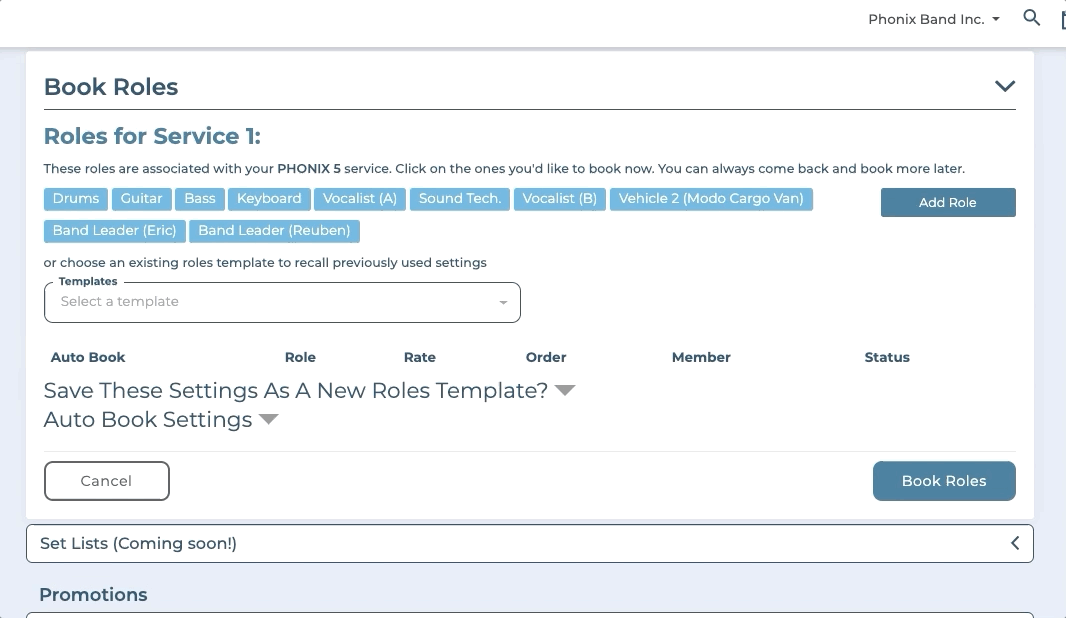
THE AUTO-BOOK FUNCTION:
When turned on, this setting is your BOS secret weapon. Based on your Auto-Book preferences, BOS will send automated messages to each of your members, in the order you specify under each role. It keeps sending messages until it gets an answer, then it moves on to the next member in line.
Once activated for a particular role (by clicking the Save button at the bottom of the page), this cannot be toggled off. You must delete the role from the list entirely if you wish to restart or reset the booking process.
RATE AMOUNTS:
DON’T FORGET TO DOUBLE CHECK THE RATE AMOUNT BEFORE YOU BOOK A GIG, these default to the amounts you specified when you created the service profile. But, of course, you can return here anytime to change them. Just don’t forget to let your musicians know if you are changing their rate amounts.
Technically you have a contract to pay your musicians the amount you initially specify, so communicate changes promptly via either the Chat tab inside the Individual Booking View or however you prefer to communicate.
ADD & REMOVE MEMBERS OR ROLES:
- Add members: by default, BOS automatically populates each of your Roles with all your current Members that are assigned to that role. If you want to add a member to a role, first you need to assign them to that Role from inside the Members area.
- Remove a Member from a Roles list: Just click the “X” beside the member’s name. They won’t be contacted by BOS for this gig.
- Add roles: to add roles, just click the “Add Role” button and choose the role you wish to add and the rate amount. Note that this will also save this role and rate to the service profile.
- Remove a role before booking has initiated: simply click the “Delete” option next to any role on the list
- Remove a role after booking is completed: Be careful if you’re deleting a role after a member has been successfully booked. There is no way to undo this action. The member who was booked will immediately be sent a gig cancellation notice from BOS.
CALL ORDER
The order you arrange the Members under each Role, is the order in which the Auto-Book function will contact members. You can simply drag and drop members to re-order them, but once the Auto-Book feature has been initiated (you clicked the “Save” button), the order cannot be adjusted without completely deleting the Role from the list and re-adding it.
AUTO-BOOK MESSAGES
Short messages beside each role indicate the action that the BOS booking system is prepared to take, is currently taking or has taken with regard to booking each member. These are pretty self explanatory.
BOOKING A MUSICIAN MANUALLY:
Perhaps the musician you want to book is yourself...or maybe you’re sitting right next to them right now and don’t need the Auto-Book system to send them gig offers. Just drag the member you want to book for a given role to the top (1st position) in the call order and toggle “off” the Auto-Book function next to that role.
Voila, that musician will be sent a gig confirmation email and will be added to the booking immediately without needing to confirm anything.
AUTO-BOOK PREFERENCES
These settings define the parameters for the Auto-Book gig offers that BOS will send to you members. Default settings for Auto-Book can be set up in your Company Settings so you don’t have to manually set them for each booking.
AUTO-BOOK STATUS
Auto-Book Status will tell you the status of the auto-book progress: OFF, PENDING, BOOKED or FAILED. You will see these messages displayed in brightly colored labels beside each Role name, both inside the Roles booking section of the Booking Creator and inside each Individual Booking View >> Band >> Roles.
- OFF - Auto-Book function is off. You are booking each musician manually.
- PENDING - the Auto-Book system has been initiated for that role, but has not yet confirmed a member.
- BOOKED - the Auto-Book system has successfully fulfilled each Roles. All musicians on the list are booked and have confirmed their bookings.
- FAIL - Auto-Book has contacted each member on the list and no one is available.
In a hurry? Here's the short version.
- Select a Service
- Select Roles, check Rate Amount
- Toggle Auto-Book ON or OFF
- Press "Save"