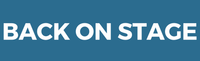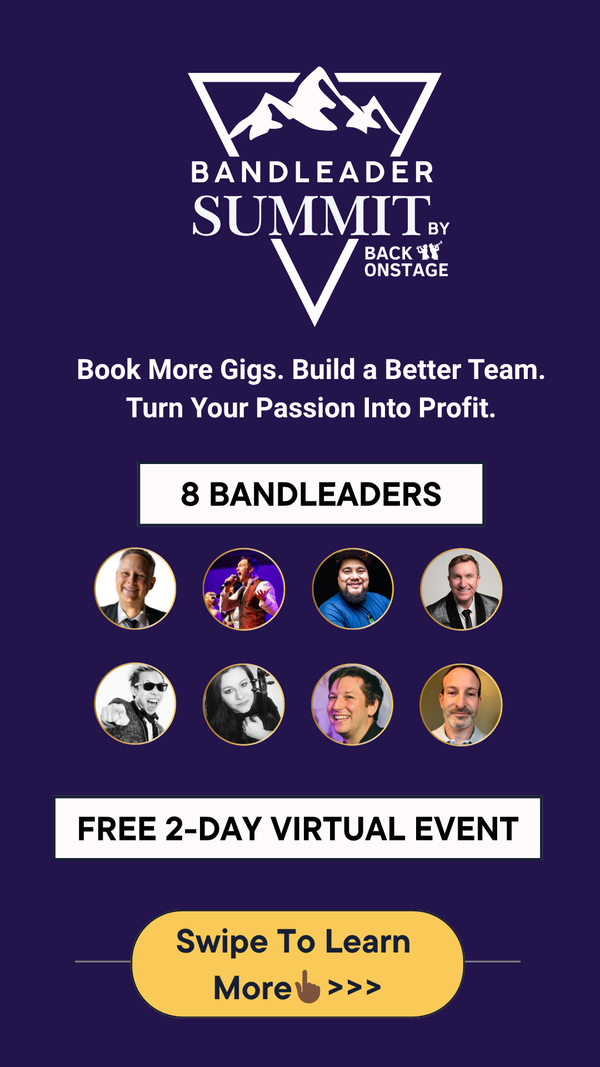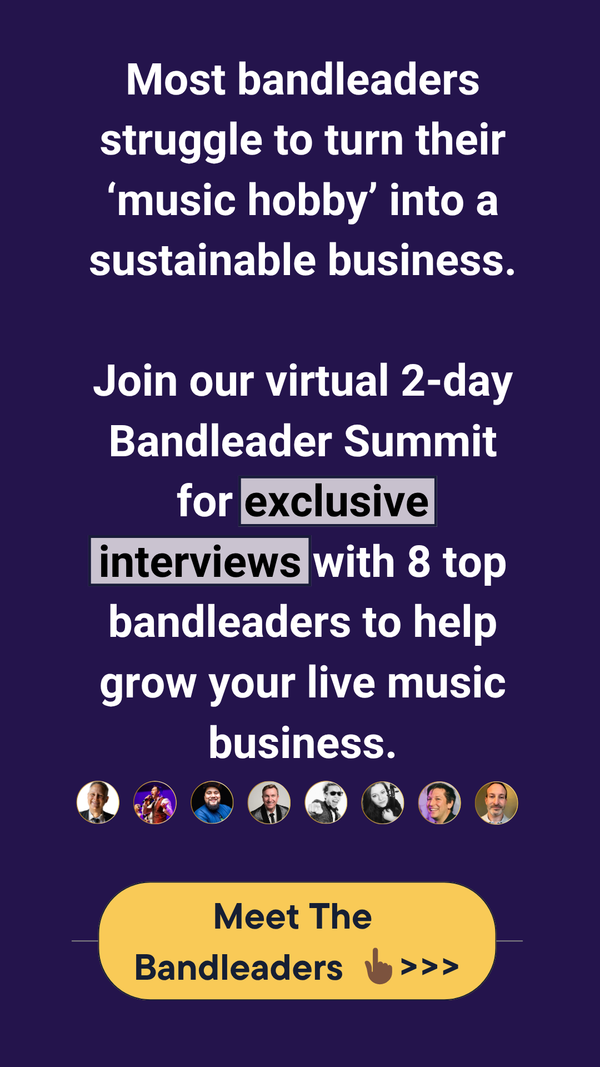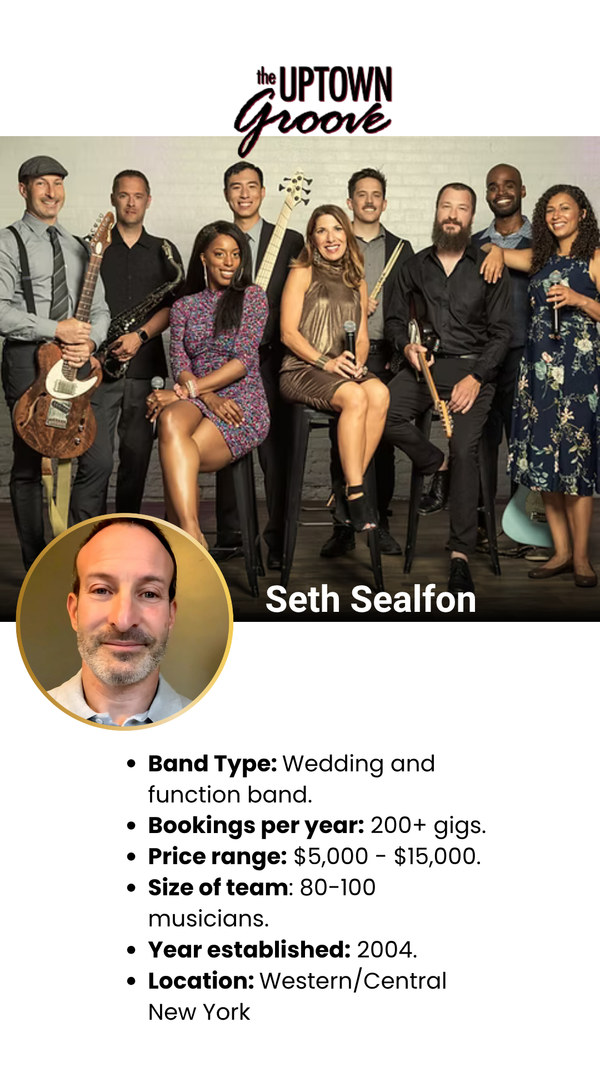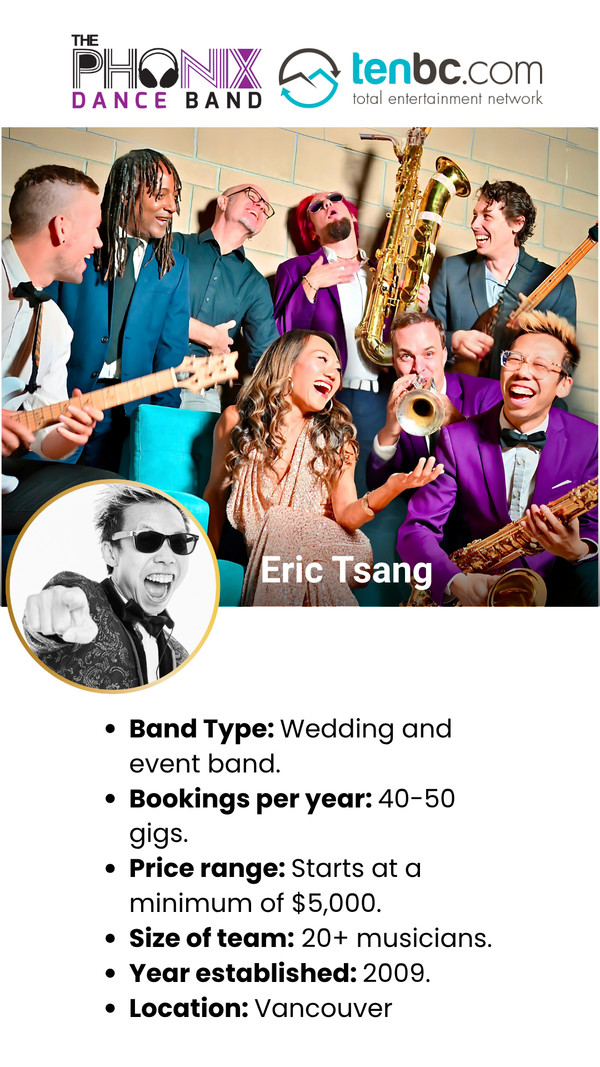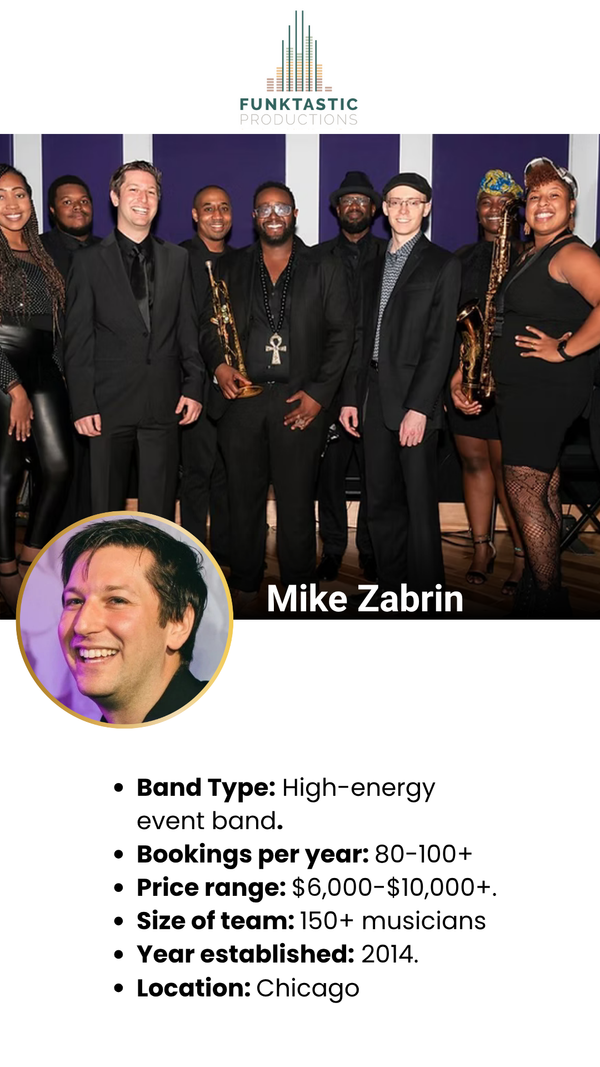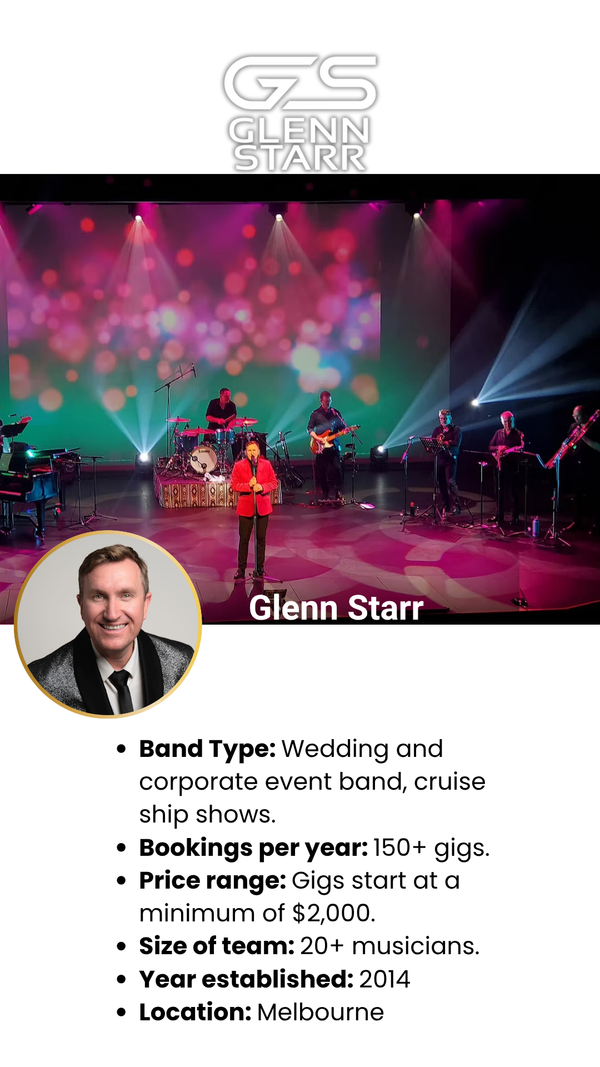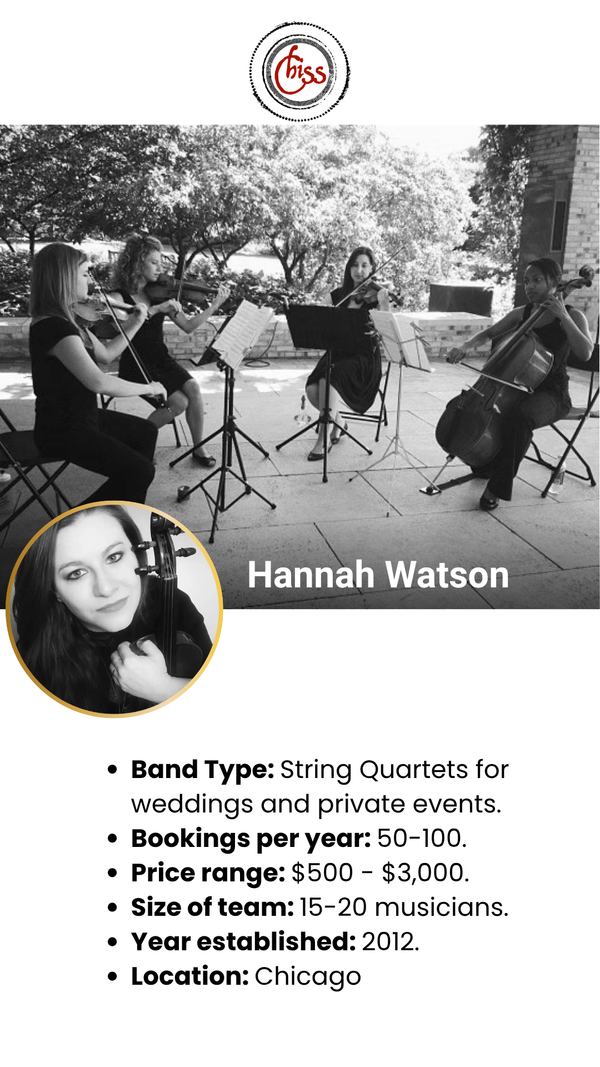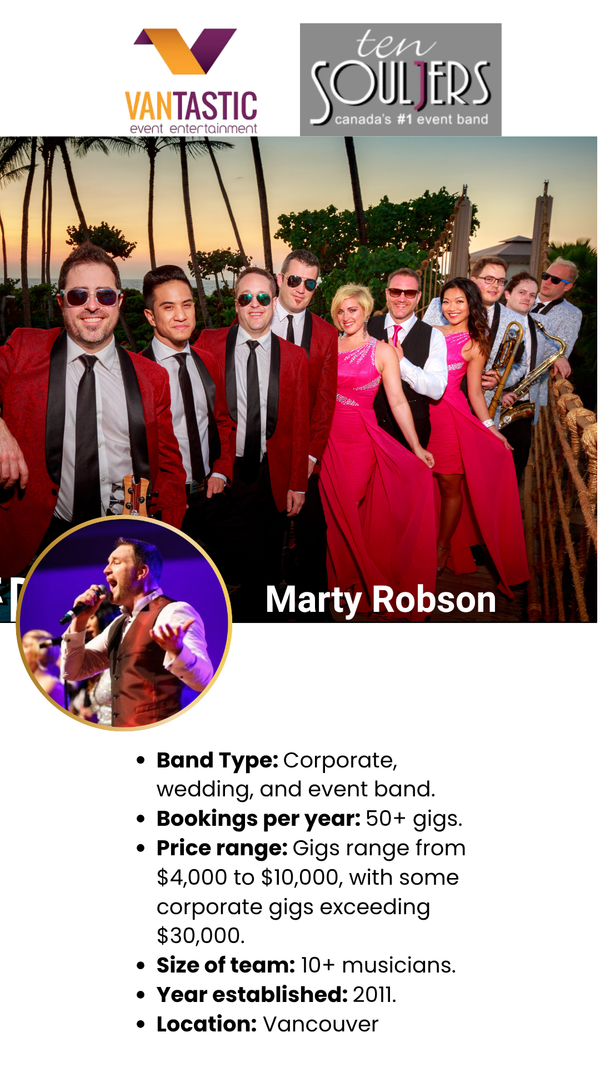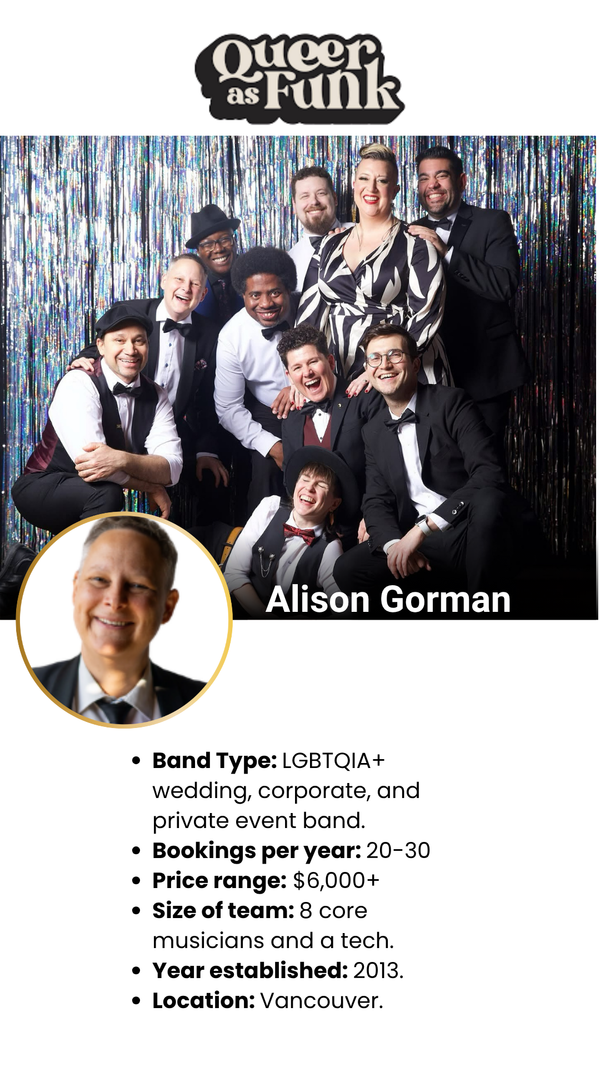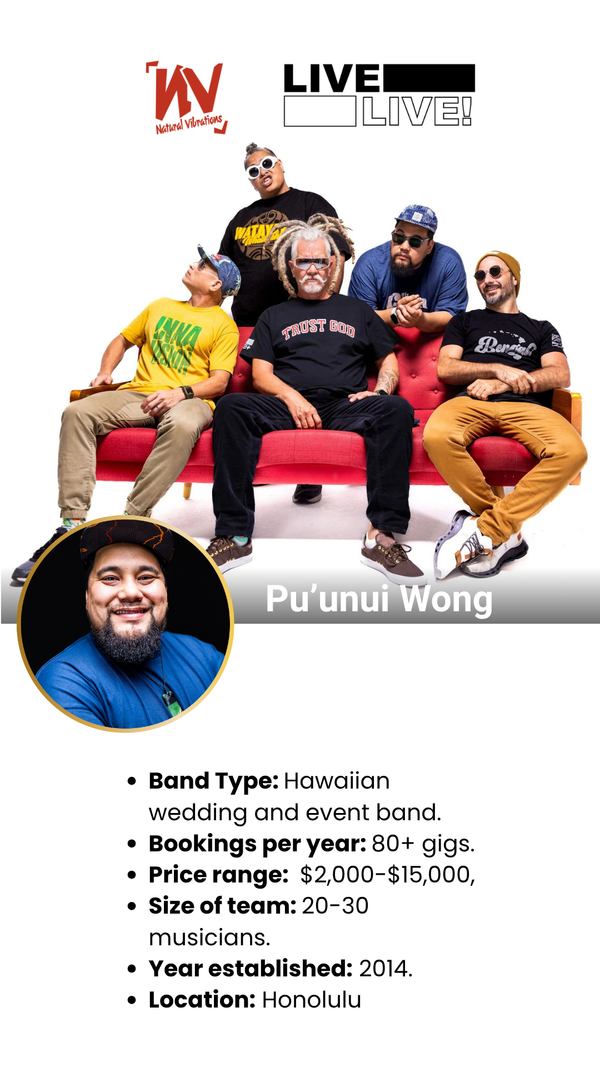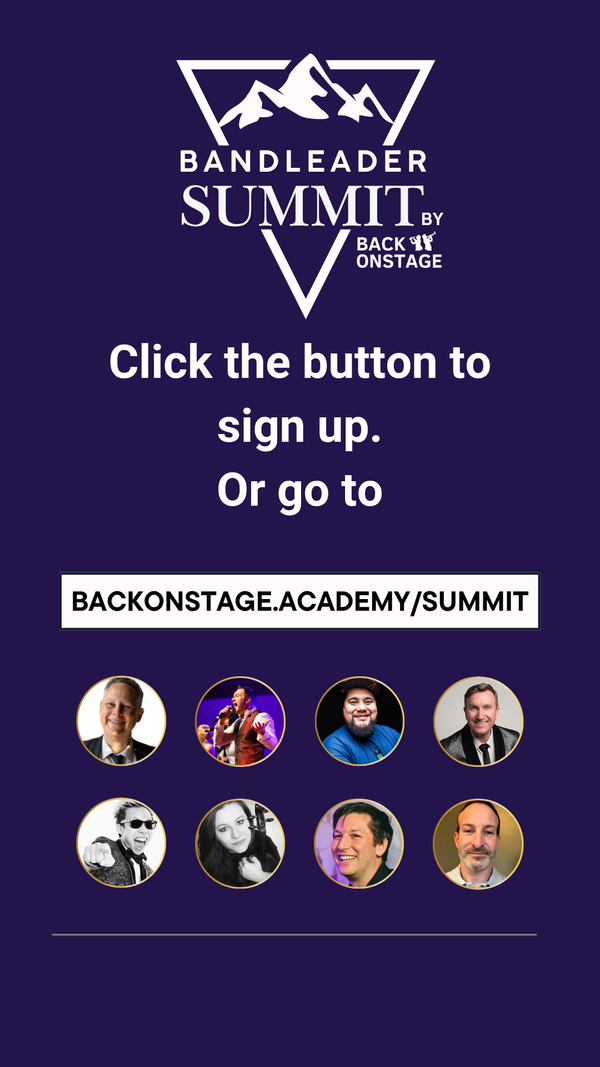How To Subscribe to BOS Calendar
As a bandleader or musician, you can subscribe to your Back On Stage calendar to have all your gig dates pushed to your Google Calendar. This keeps your google calendar in sync with BOS so that any new gigs you get will be added to your calendar automatically.
Further, whenever gig details are updated inside BOS, your Google calendar will also be updated within minutes.
NOTE: Calendar sync is one-way, meaning that any edits you make to events inside your Google Calendar will NOT affect BOS. In fact, any changes you make outsite of BOS will be overwritten next time an update is made inside BOS and those changes are pushed to your Google Calendar.
How to Sync BOS to Your Google Calendar
- Click on the profile icon in the top right and select "Subscribe to Your BOS Calendar"
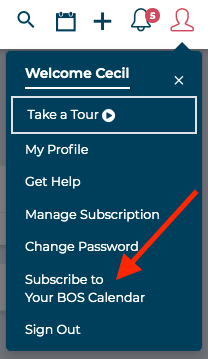
- Select the Google account you would like to sync with

- Confirm your choice

- Success - you'll see this alert inside Back On Stage, letting you know that your subscription was successful

We recommend using the Google Calendar App, which you can download right HERE, on Google Play or Apple App Store. Back On Stage is designed to look the best and work seamlessly with Google Calendar.
But what if you are a diehard Apple fan and would prefer using Apple Calendar, please continue on with the next few steps to share your Google Calendar with iCal.
HOW TO SHARE GOOGLE CALENDAR TO APPLE CALENDAR
When you log into Google Calendar now you should see that Back On Stage is listed under “My Calendars” with BOS events visible on the calendar.

If you click on any BOS events, it will give you a detail view containing all the relevant gig info as well as a link to the event’s Individual Booking View on BOS. Remember what this looks like as we’ll come back to it later.

Hover your mouse over “Back On Stage” item in the “My Calendars” list on the left hand column and you will see the “3 dots icon” that will give you the option to customize the calendar. Click it, then click “Settings and sharing”.

Scroll down to near the bottom and you will find “Integrate Calendar” options. Copy “Secret address in iCal format”.

Now go to iCal, under File >> New Calendar Subscription

And paste your “Secret address in iCal format” link right there.

Boom! That was easy!
Now let’s head back into iCal and see what it looks like.
Just like Google Calendar, iCal will display all Back On Stage events accordingly, but when we click into event detail view it will start to look a bit strange.


If you would take a closer look at both iCal and Google Calendar’s detail views, you’ll discover that they’re actually displaying the exact same information in HTML format. This is because Google Calendar reads HTML perfectly while iCal does not.
This messy formatting issue is why we prefer to use Google Calendar over Apple Calendar with the Back On Stage App.