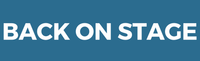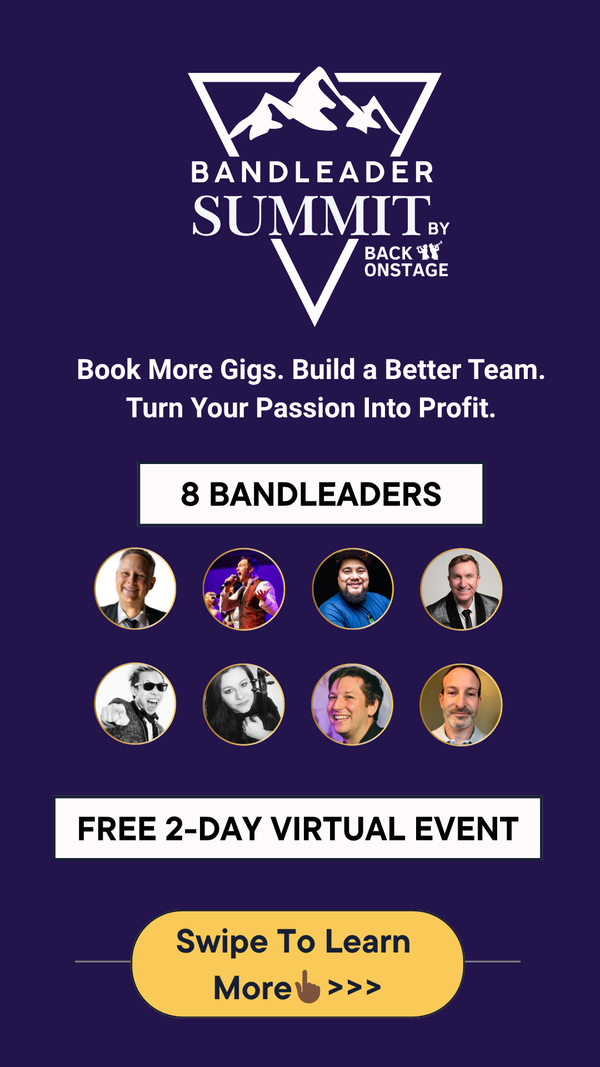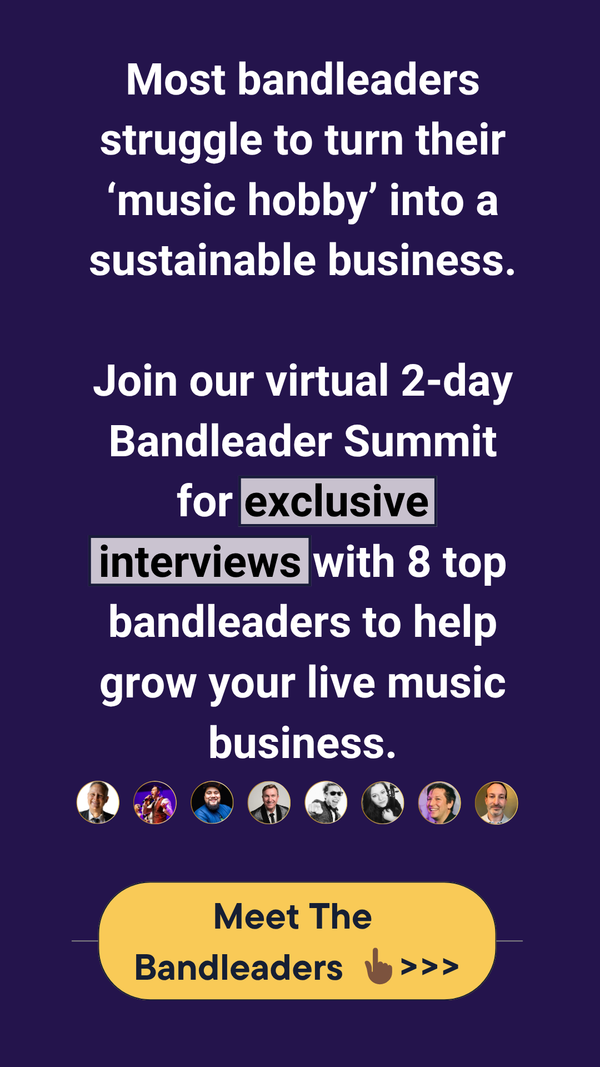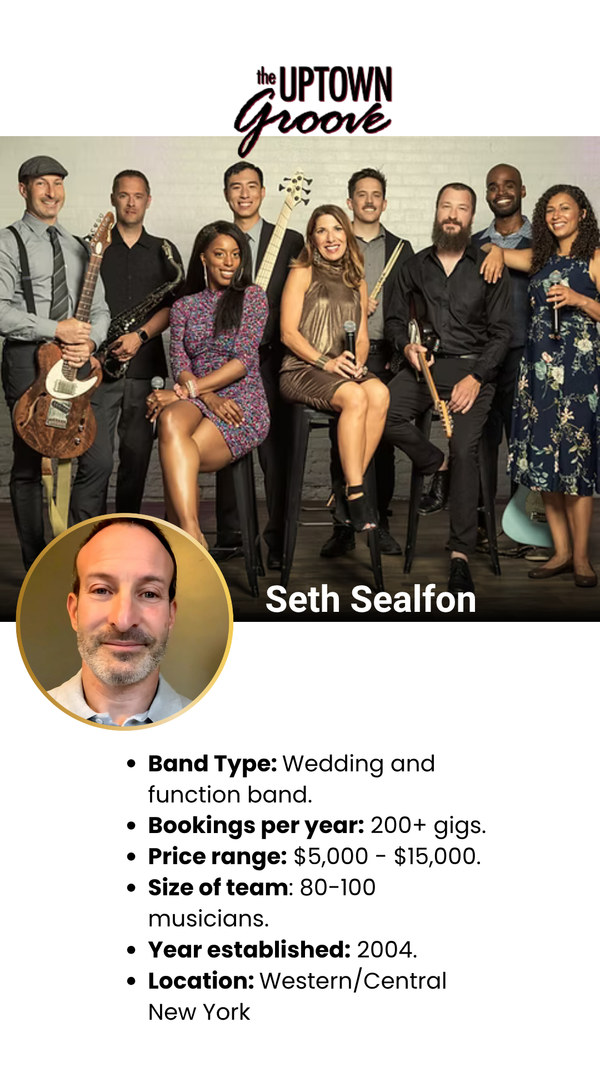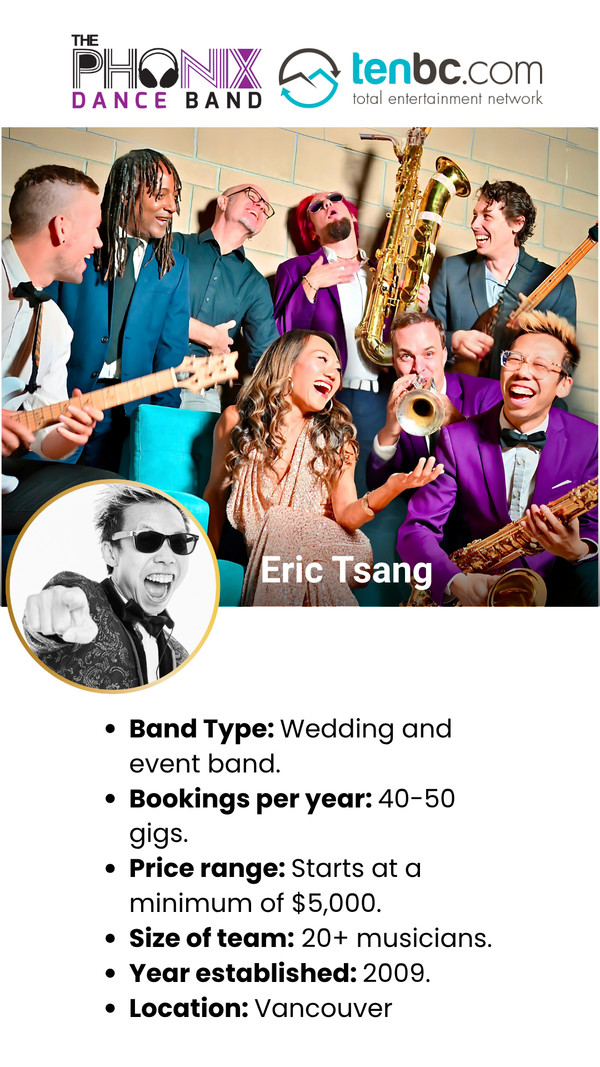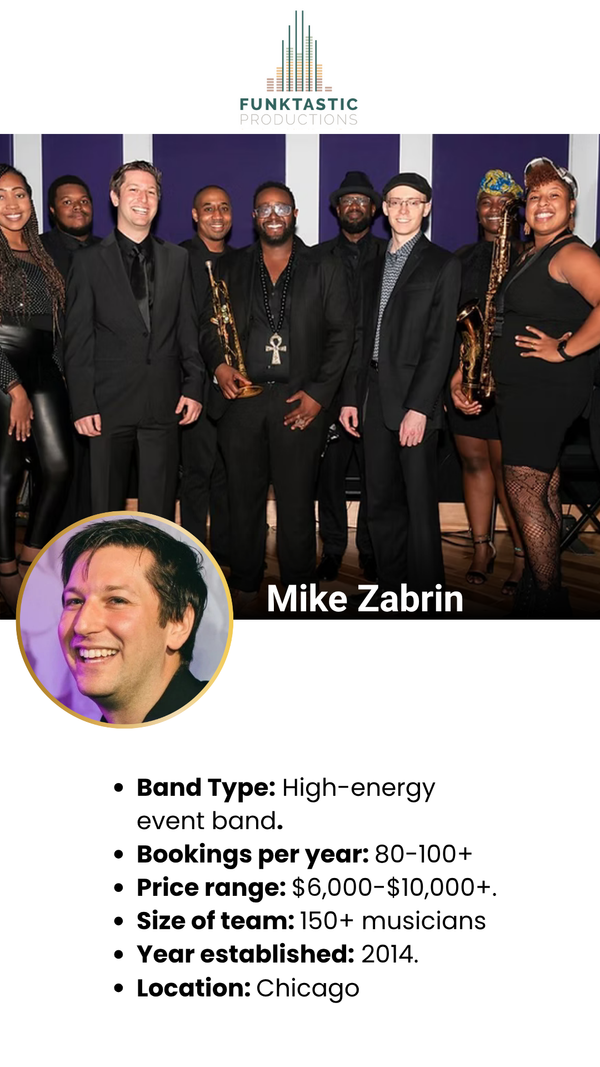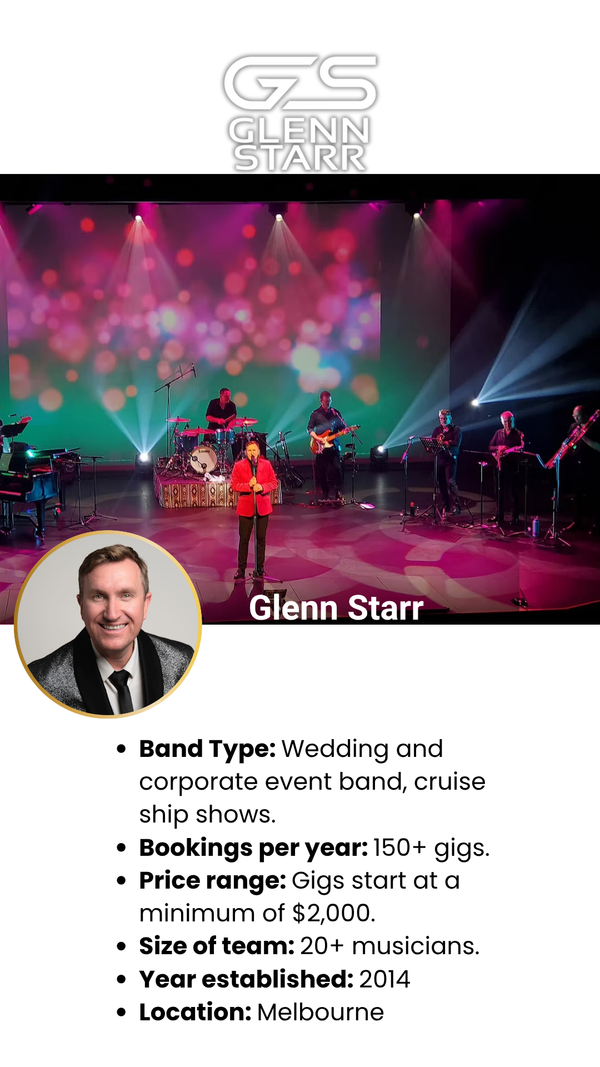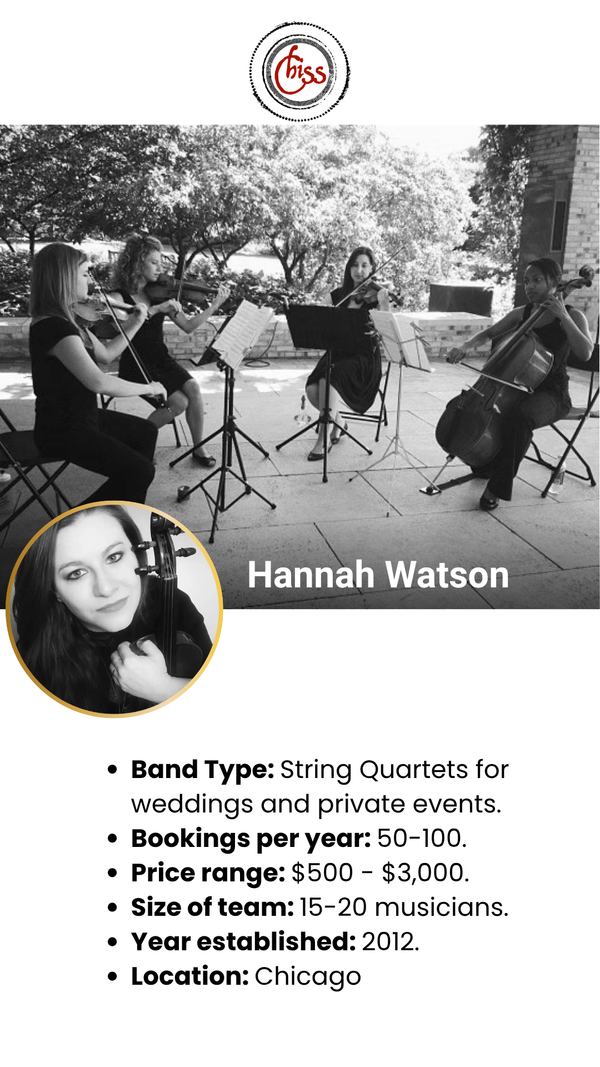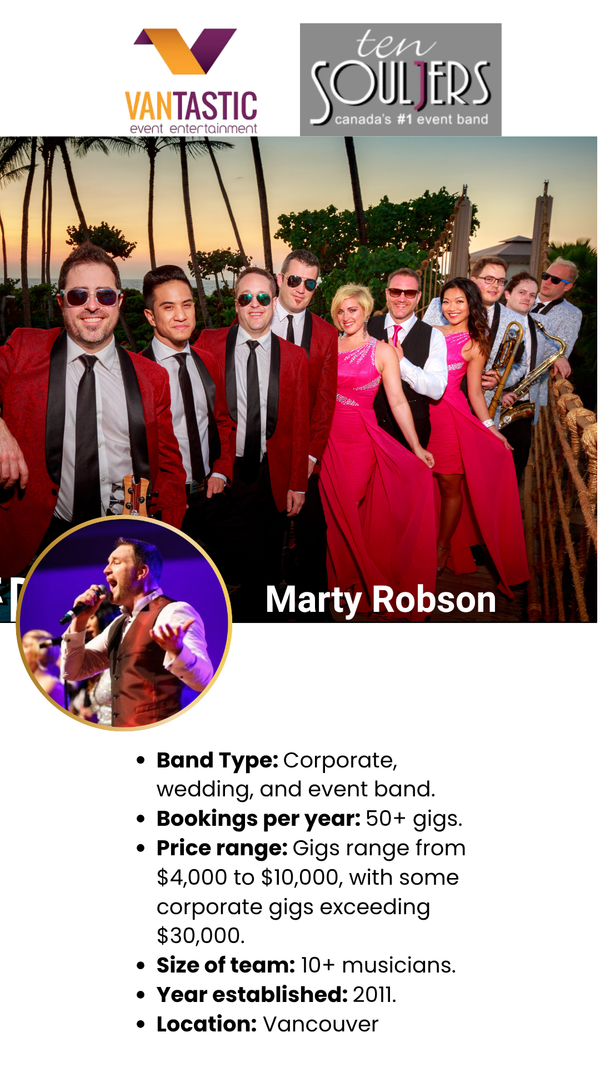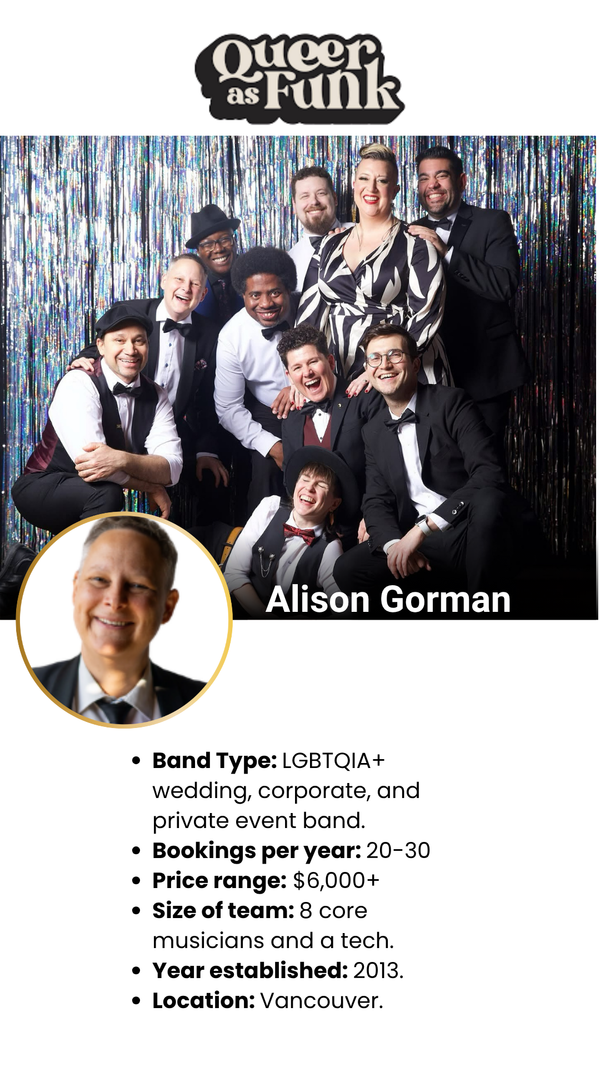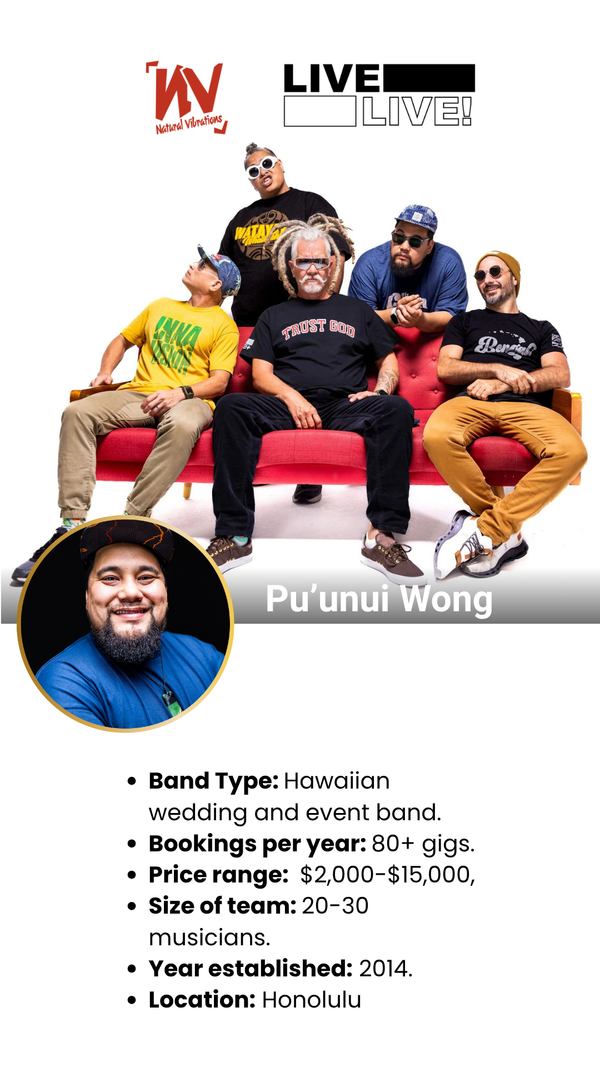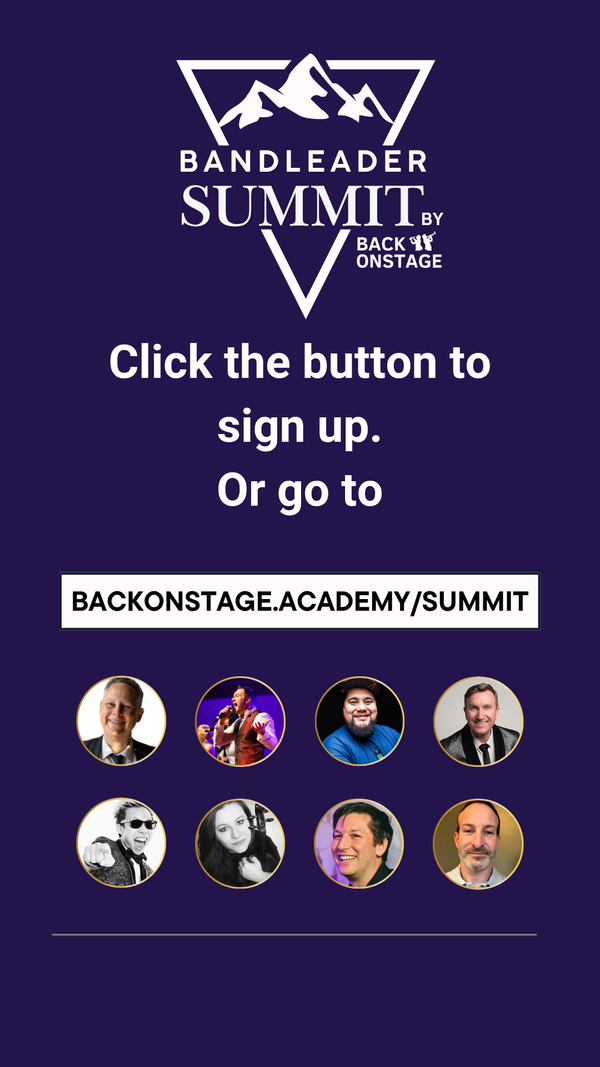Manage 15+ Important Gig Components All In Once Place with Booking Pages
On This Page:
What Is the Individual Booking View Page?

You can view all the details for any booking or gig on the Individual Booking View page. Navigate to this page by selecting a booking from your dropdown calendar or by clicking a booking on your dashboard calendar.
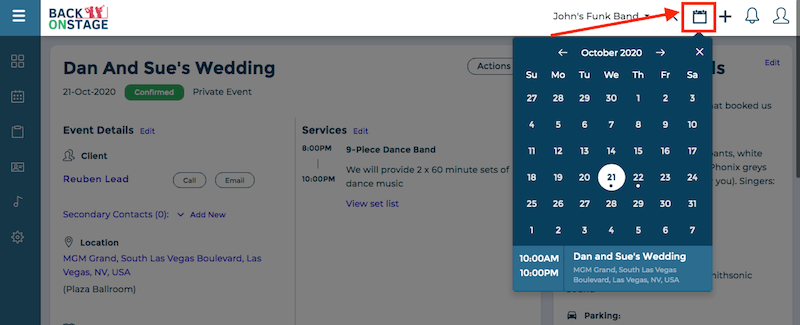
Who Can See This Page?
You can assign various permission levels to different members of your band or musical group within Back On Stage:
- Full Admin
- Limited Admin
- Musician
In this article, we refer to both Full and Limited Admins as "Admins"
All company admins (bandleaders) can view and edit these individual booking view pages.
Musicians can only see individual booking pages for gigs that they have been booked for.
Once a bandleader creates a booking, if they want other non-admin members of their band to have access to it, they must book musicians for that gig. Once booked, musicians can log in anytime to see real-time updates, post chat messages, access shared files ane more.
Who Can See What On This Page?
Bandleaders (aka: company admins) have a slightly different view of this page than musicians and staff do. Drag the red arrow back and forth to see some of the main differences.
You will notice that these event details are only visible to admins:
- Admin Notes
- Client Tab (includes client contract, invoice and emails)
- Show Tab (includes show promo info and social media post scheduling)
- Financial Transactions (includes payments from the client or payouts to musicians)
- Edit buttons (only admins can edit gig details - musicians can read only)
Here's what musicians and other non-anmins can see:
- Basic gig information (like title, location, schedule)
- Services (titles, start/end times, notes)
- Additional details (notes, attire, meals etc)
- Roles (the list of other musicians booked)
- Tasks (assigned to them)
- Chat
- Files
- Finances (limited view: they only see the amount owed/paid to them)
Furthermore, admins can edit any of the sections on this page whereas musicians cannot.
Learn more about what permissions levels are available in Back on Stage.
Anatomy of the Individual Booking View Page
The Individual Booking View is divided into three main sections.
- Booking Details & Services List (large section at the top)
- Additional Details (sidebar on the right, or underneath booking details on mobile)
- Tabs Section (tabbed section at the bottom)
1. BOOKING DETAILS & SERVICES LIST

Inside the Booking Details section, you will find:
Event Details
- Event Name, date and booking status
- Location
- Schedule
- Financial income summary (visible to admins only)
- Client Contact information (visible to admins only)
- Admin Notes (visible to admins only)
- Service titles
- Start & End Times
- Service notes
- A link to the set list
For more info on what "services" are and how to use them, visit our tutorial on creating and using services.
2. ADDITIONAL DETAILS
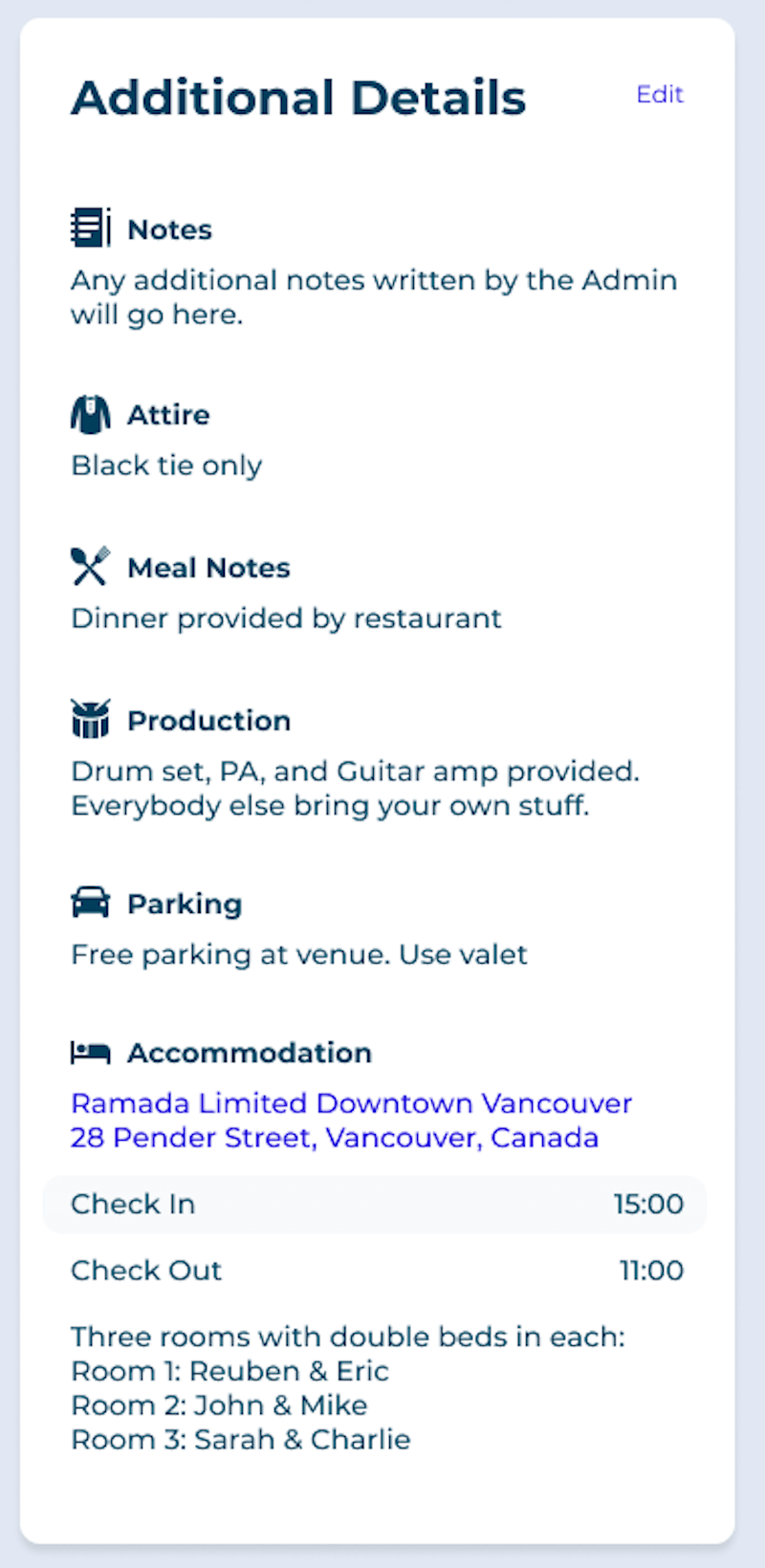
You can add miscellanious details about your booking in this section. Add these details when you create the booking or add/modify them directly from the individual booking view page by tapping the "Edit" button.
All details here are visible to anyone (admins or musicians) booked for this gig. You can add any of these details here:
- Notes (anything you need musicians and staff to know)
- Attire
- Meal details
- Backline and production notes
- Parking details
- Accommodation details (check-in, check-out, address, notes)
3. TABS SECTION

At the bottom of the page you will see the Tabs Section. Here, you can keep all the remaining aspects of a booking neatly organized.
In this section, there are the four essential tabs that are going to change your life:
- Band
- Client
- Finances
- Show
1. BAND
This is divided into four sub-sections: Chat, Roles, Tasks and Files.
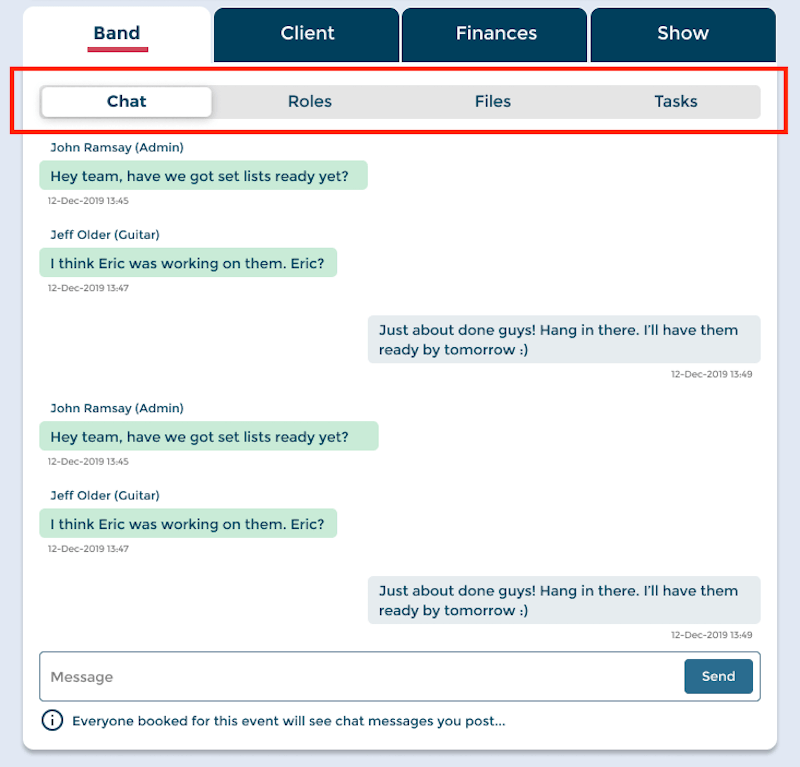
- Chat - a message board where admins and anyone booked for this gig can converse
- Roles - a list of all the musicians booked for this gig and the roles they are each fulfilling. Admins can also see the rate that each musician will be paid (musicians only see their own rate).
- Tasks - anyone can create tasks for themselves. Tasks are private and are only visible to the user who created them, with one exception: Admins can assign tasks that they have created to any other admin or any other musician booked for this gig. In this case, this task will be visible to both the admin who created it and the assignee.
- Files - files can be uploaded and downloaded by any musician booked for this gig or any admin.
2. CLIENT
In the client tab, you can access four main client-related areas.

- Client Portal - A link to a secure webpage that your client can visit anytime to view their contract or invoice, make payments and send or review email communication
- Client Emails - You can send emails to your client directly from here and also view their replies. Learn more about BOS email.
- Invoice - Create, view and send your client invoice from here. Also track balance owing and payment status.
- Contract - Create, view and send your client contract from here. Once sent, your client can sign it electronically from their Client Portal
3. FINANCES
In this tab, admins can track and take action on any payouts made to musicians and also view income recieved from clients. Musicians can come here to see how much they will be or have been paid - they can only see their own payment amount(s).
For admins, the tab is devided into two areas:

- Payables - see a list of all the amounts your owe each musician for each service they are fulfilling on this gig. Click the "Pay" button beside any musician to send an immediate PayPal payment or record payment via other means. When payment is sent, BOS auto-generates a musician invoice and stores it right here for easy access. You can also toggle our unique "Auto-Pay" feature from here. Learn more about sending musician payouts
- Income/Expenses - BOS will automatically log any money transactions here. These can include client payments recieved, musician payouts sent and any expenses you add manually. The profit/loss caltulator will always let you know if this gig will be profitable or not.
For musicians, the finances tab is more condensed. Musicians can only see the amount that they will be paid. Once they recieve payment, they'll see a link to their invoice.

4. SHOW
Is this a public show that needs promoting? The "Show" tab is where you can keep track of your promotional details. Here you can manage your guest list, promo details and schedule social media posts with our built-in Hootsuite integration.

- Guest List - Just add names. When you're ready, hit the "Print" button and BOS will generate a beatiful PDF version that you can give to your door staff
- Promo - us this area to store you show poster, deescription, door and show times and ticket link for easy access as you promote your event
- Posts - Use our easy social media post scheduler to send post to your desired social networks at times you specify.
How To Edit Details on the Individual Booking View Page
Admins can edit details in any section directly from the page. Just hit the "Edit" link next to the section you want to edit.

The most powerful way to edit booking details is through the "Booking Creator". Access the Booking Creator by hitting the "Actions" button at the top of the Booking Details section and hit "Booking Creator."

Conclusion
The Individual Booking View is one of the most powerful features in this band management app and it is guaranteed to save you time and money by centralizing and automating tedious band tasks.
Put the Individual Booking View to work for you when you create a booking inside Back on Stage.