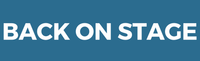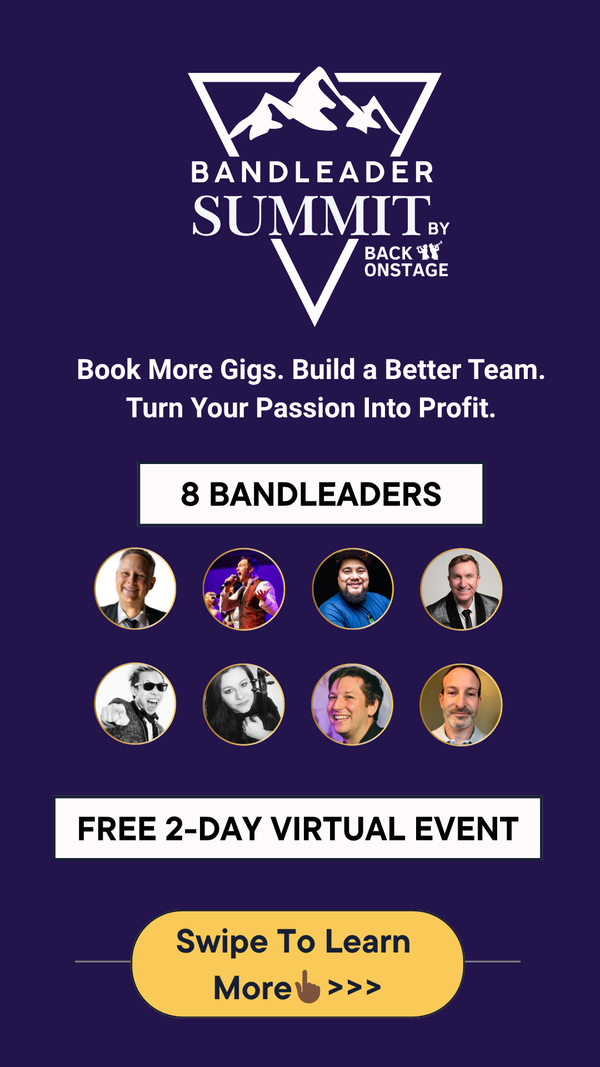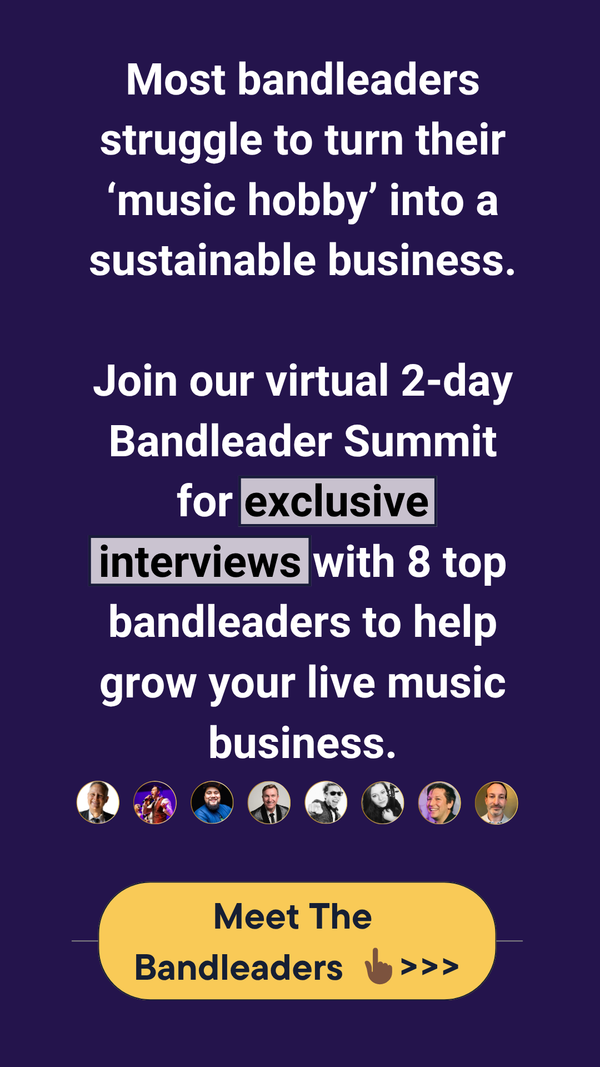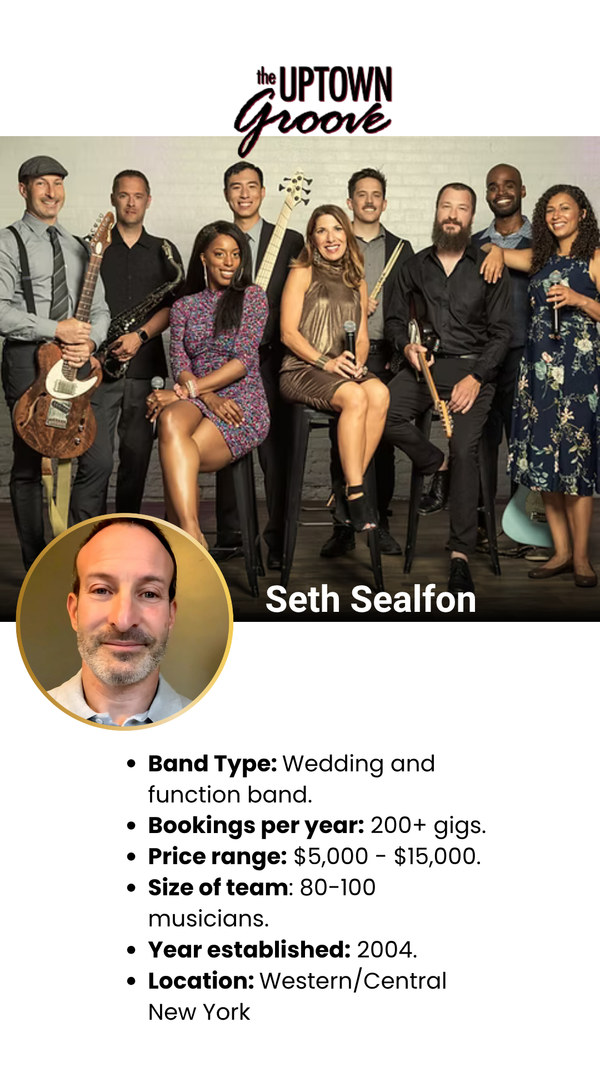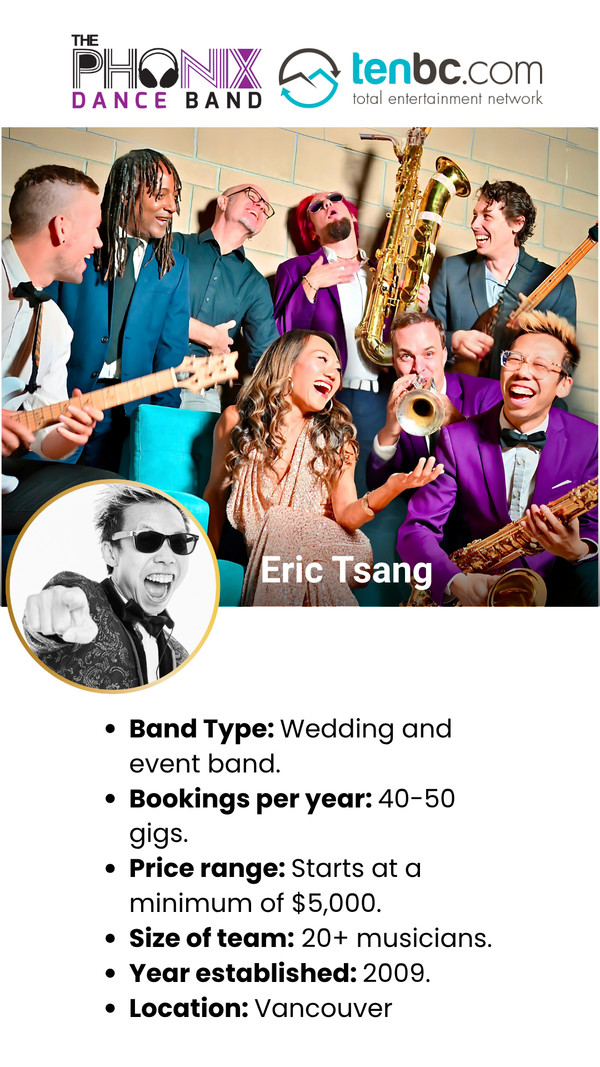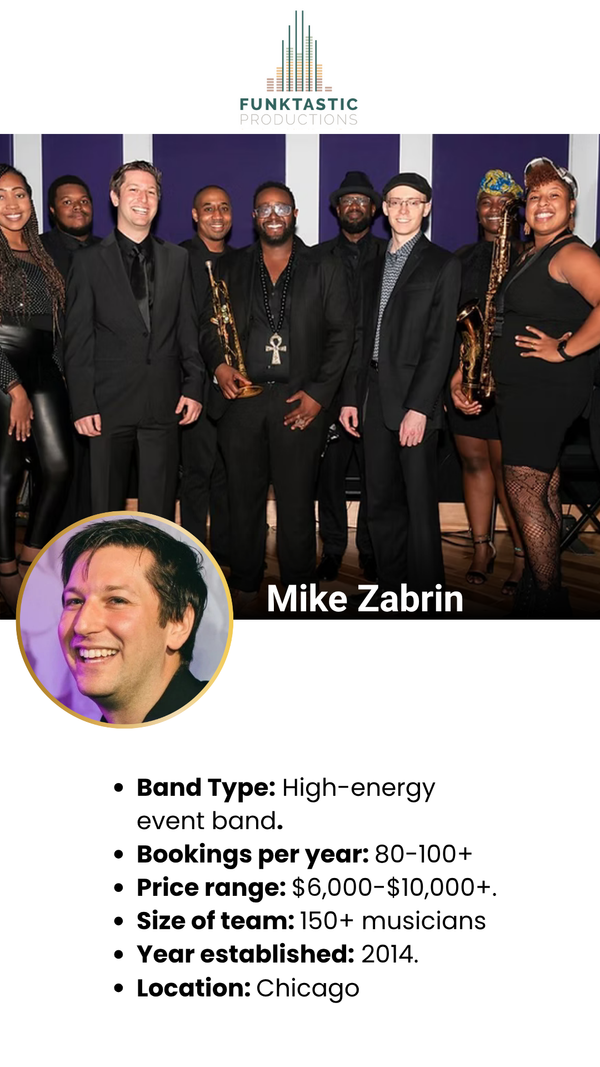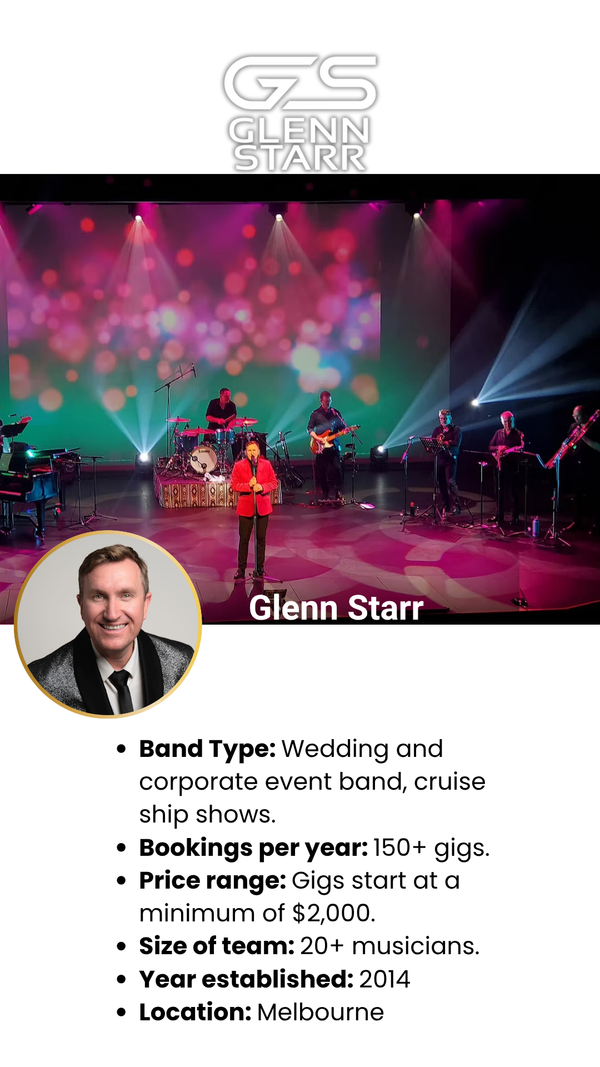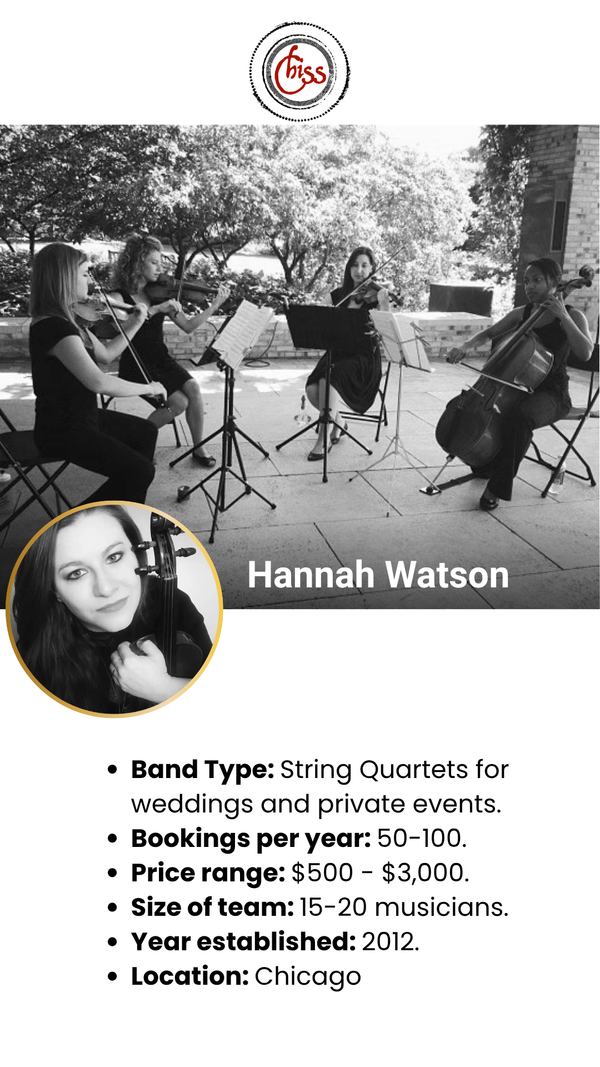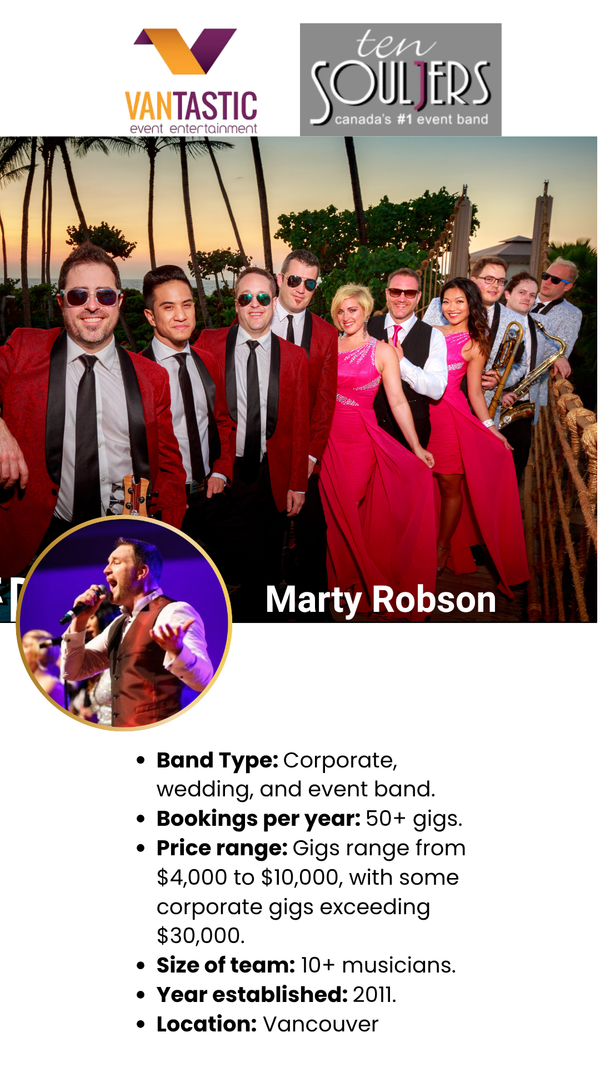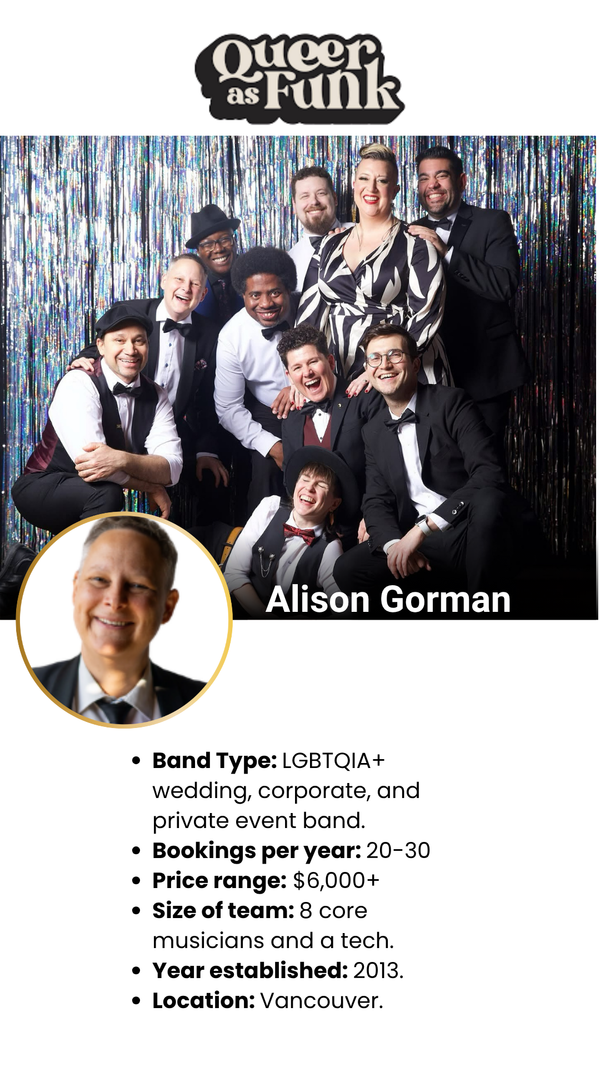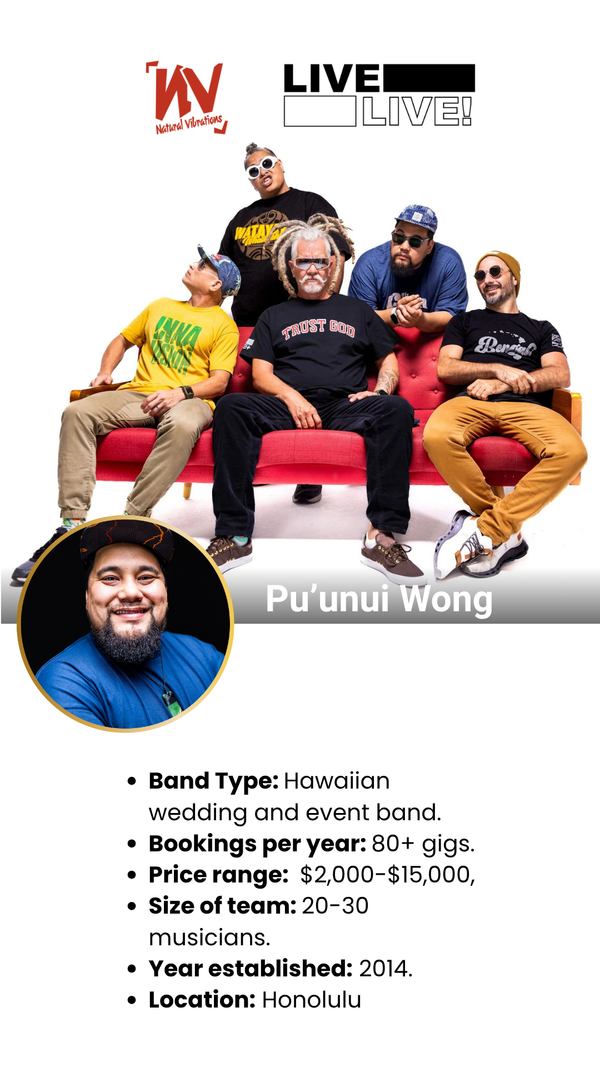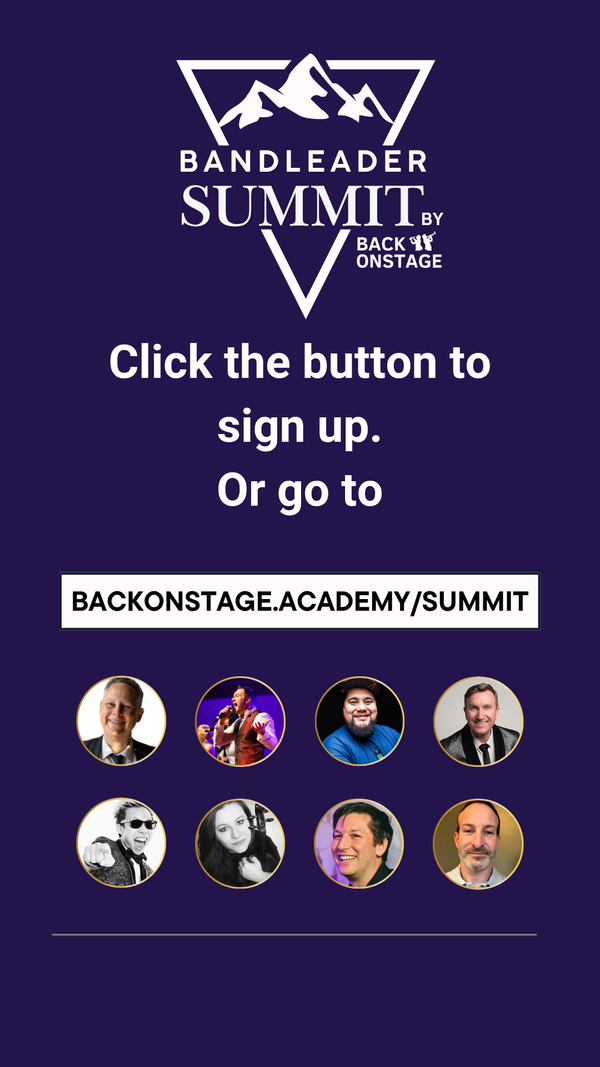How To Create Services and Use Them For Contracts, Invoices and Hiring Musicians
Inside Back On Stage, Services are profiles of various offerings that you or you music group sell to clients.
In this tutorial, we're going to explore:
It is important to understand that Services are deeply connected to creating invoices, creating contracts, booking musicians and paying musicians. Without adding services to your bookings, you will not be able to do any of these tasks!
So, let's dive in!
Creating a Service
First, navigate to your Services List inside your company settings and select "Create New". You should see this:

For the purpose of this example, let's say our music company (or band) offers a few different services:
- 9-Piece Dance Band: This serivce includes 9 musicians and one sound technician. We typically perform 2 90-minute sets and charge $7000, plus tax.
- 5-Piece Jazz Band: This service includes 5 musicians. We typically perform one 90-minute set and charge $2000, plus tax.
- Sound System: We offer a sound system rental that typically is an add-on to our 9-piece Dance Band, when the client doesn't provide their own production. It includes all speakers, cables, lights and equipment necessary to make our band heard in crowds of up to 300. We typically charge $800, plus tax.
- Solo Saxophone Performance: Just what it sounds like. I'm the bandleader, but I play sax myself and sometimes sell my own sax performance to my clients under the same company name. I perform a 60-minute set and charge $300, plus tax.
Creating our 9-Piece Dance Band Service
Let's begin with the 9-Piece Dance Band service. Here's what that might look like:


There's a lot going on here. Let's learn about each of these fields:
- Service Title: This should describe your service well, internally and externally. You and your team should see this title and know what it means, but it should also make sense to your clients. Calling it something generic like "gig" would be confusing to a client. Later, this title will get used on your invoices you generate for your clients and it will also show up on Individual Booking View pages for your musicians and staff to see.
- Description: This is what Back On Stage will use when you generate invoices for your clients or when you use the "Service Detail" Token on your booking contracts.
- Price: This is the price you typically charge for the service. This price will automatically populate when you generate booking invoices, but you can always change it on a case-by-case basis.
- Price Range: Depending on how you run your business, you may or may not need to use this unique feature. Where the Price Range comes into play is on your Lead Form. The lead form can be embedded on your website to replace your typical contact form. It allows you to capture information from your prospective clients and inject it into Back On Stage. On the lead form, you can choose to display a list of services you offer so that your clients can choose whichever ones they are interested in. If you wish to display that, you can also choose to display or hide the "Price Range" option which will display the prices you set in these fields. This is designed to let your prospects the know the "ballpark" amounts that you charge, but still leaves some negotiating room.
- Who do you hire for this service?: In order to deliver services, typically hiring and paying subcontractors is also required. This is where you can specify exactly which Roles you hire and how much you typically pay. Completing this section will make it a breeze to hire and pay your musicians for each gig later. Note that any rate amounts entered here will exclude tax. If any of your subcontractors charge tax for their services, Back On Stage will add those on top of the rate you agree to pay your subcontractors.
Phew! That's a lot of info. If you're confused, please keep reading. It will all make more sense as we go on.
Okay, so once the service profile is completed, we'll tap the "Create" button to save the service.
Creating our Sound System service
Our 5-Piece Jazz Band example will look almost identical, so we'll skip ahead to the Sound System service.
The Sound System service presents an interesting use case. In this case, we don't own the system ourselves, so we rent it from our local music store and then charge the client a marked up rental fee. We pocket the leftovers to cover the costs of pickup and dropoff, as well as the van we have to rent to haul it around. Let's see how that will look:


Take a good look at the "Who do you hire for this service" section:
Here, we're not just hiring subcontractors (musicians etc) to take part in this service. We also want to track the costs asociated with renting the equipment (from Tom's Music Store) and transporting it (with a van we rent from Speedy Car Rentals).
We also have some money budgeted for a Roadie who will be responsible for pickup and dropoff.
In this case, we won't actually be using Back On Stage to send payments to the music store or the car rental company, but using Roles here would let the dollar amounts to show up in our financial reports for each gig so that we can accurately track our profit and loss inside the Finances Tab.
You can use your own creativity to hack the Roles feature inside Back On Stage to include all sorts of things you need to budget for when you book services.
Can you imagine what other items you might want to create Roles for?
Creating our Solo Saxophone Performance service
Our solo sax service will be fairly straightforward, but again, we'll do something tricky inside the "Who do you hire for this service" area.

This service only has one subcontractor and it's you! Rather than just keeping the money inside the company after the gig, you wish to pay yourself. And you will pay yourself the full $300 that you charged for the service in the first place, so there will be no "profit" leftover for the company.
In order to send payouts to yourself (the company owner or administrator), you need to complete a few steps:
- Add yourself to your own company as a musician: Currently, company owners and admins can only administer payments, but cannot receive them. You'll need to "invite" yourself to your company as a musician in order recieve payments.
To add yourself as a musician, navigate to your Invite New Member page by tapping the "+" button and selecting "Members".
Then, type in your own name and your current Back On Stage administrator email address. Click "Send Invitation". - Accept your invitation: Once you accept your invitation, you will be able to toggle between your "Musician" and "Owner" accounts by using the Company Selector Dropdown.

- Assign yourself to a role: Toggle back to your "Owner" account and if you don't already have a role that you can assign yourself to, create one. Then, assign yourself to that role.
Now, when we create a new booking and add the Solo Saxophone Performance to the booking, we'll be able to book yourself AND pay yourself for the gig.
Using Services (Adding them to bookings)
Services are like triggers that activate loads of greate time-saving components inside Back On Stage. This becomes evident as soon as we add services to bookings.
When do you add services to bookings?
- If you need to book and/or pay musicians for the gig, then you should add services to that booking.
- If you need to bill your client for your service (on an invoice), then you should add services to that booking.
- If you need to send a contract to your client, then you should add services to that booking.
Adding a service to a booking is very straightforward. From the main page of the Booking Creator, under the "Which services will you provide?" section, just select the service you want to add from the dropdown menu.

Alternatively, you can add services directly from the Individual Booking View page by clicking the "edit" button next to the Servies Area.
In the video below, observe as we add all three of our newly created services to a booking:

Once you add a service to a booking, Back On Stage now knows what item(s) need to go on your invoice. The system also knows who you need to hire and how much you're likely to pay them.
Let's see how this works:
How Services Affect Invoices and Contracts
Now that we have added these services to our booking, let's open the Booking Creator and create an invoice and contract for this booking. Just a warning...hold on to your seat. When you see how easy this is, you might have trouble not falling off it!
Click the "Actions" menu, then select "Booking Creator". Once in the booking creator click on the "Create Invoice" tab.
And voila! We can see that Back On Stage has already completed the entire invoice for us.


- The "Bill To" field is automatically filled in with our client's info
- The "Invoice Date" defaults to today's date
- The "Due Date" (the date we require full payment) defaults to the booking date
- All the line items on the invoice match the services we just added to the booking in the previous step. All our titles, descriptions and prices are already taken care of. Wow!
All that's left to do is to add a discount or specify a deposit requirement, if we like. What a huge time-saver!
We'll click "Save" and move on to creating a contract next.
Once inside the "Create Contract" area, we'll see that once again, Back On Stage has done much of the work for us.
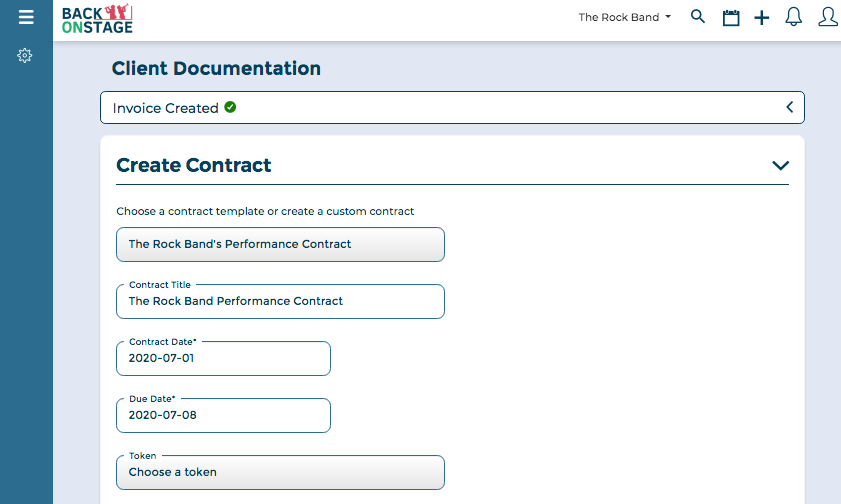

- Because we already have our own contract template loaded, all we needed to do was recall the template from the "Choose a contract template" dropdown menu.
- The contract date (usually the created date) defaults to today.
- The contract due date defaults to one week from today
- Our contract is filled in, and since we used Tokens in our template, Back On Stage will fill out the contract with all the details relevant to this booking.
All that's left to do is to choose the admin signature that we'll sign this contract with and then select if the customer is required to sign it also.
But since we're on the topic of working with Services, let's take a look at the "Service Detail" token.
In case you don't know, tokens are placeholders inside Back On Stage. They can be used to insert various gig details into bodies of text, like contracts and customer emails, so that you can speed up the process of creating them.
When we add the "%service_detail%" token to our contract and then hit the "Preview" button, we can see that Back On Stage has printed out all the details of the services for us! No need to re-type all this info on the contract ourselves. Yay!

How Services Are Connected to Booking and Paying Musicians
Remember when we created our services? Inside the service profile, we added a list of roles we typically hire for that service and specified amounts that we typically pay.

Since we attached all that information to our service profiles already, Back On Stage already knows which roles we will want to hire for each service, and how much we typically pay.
Let's open up the "Book Roles" section inside the Booking Creator to see how easy it is to book all our musicians:
In the 30 second video below, you'll see us book all the Roles we need for this event.

Here are all the steps:
- Book the role for Service 1 (Solo Sax Performance): We are just booking ourself for this service. So we click on the "Tenor Sax" button and toggle OFF the Auto-Book feature since we don't need to use it in this case. We are happy with the rate amount, so we don't need to touch that.
- Book the roles for Service 2 (Sound System): First we click on all the roles (Tom's Music Store, Speedy Car Rental, Roadie) to add them to the booking. Since Tom's Music Store and Speedy Car Rental are not actually members of our company inside Back On Stage, we don't need to Auto-Book them either. We could create a "Dummy Member" inside our company to book in these instances, or just assign ourself to that role too. However, we recommend creating "Dummy Members" rather than just assigning this role to ourself because since we are not pocketing that money, we don't want it messing up our personal financial reports later.
- Book the roles for Service 3 (9-Piece Dance Band): We'll select all the roles for this service because we want to book everyone. We'll leave the Auto-Book toggle turned ON so that BOS can send gig offers to all our musicians automatically. We're happy with all the amounts, except we decide that our Sound Tech will make $400 instead, so we change that amount. Lastly, we can turn OFF the Auto-Book toggle for Tenor Sax role since we play that instrument ourself and don't need to send ourself gig offers.
And THAT'S IT!
That is how you book all the musicians for your band in 30 seconds...all because we setup our services properly!
To conclude, let's take a quick look at how the Individual Booking View page looks, now that our roles are booked.
When we open the Roles Tab, we can see exactly who has been confirmed for the booking and who is still pending (they haven't replied yet). Furthermore, we can click over to the Finances tab to see our total payables as well as our income and expense report.

To pay a musician, it's as easy as clicking the "Pay" button, selecting a payment method and filling out the details. Of course if you have PayPal enabled in your Company Settings and have Auto-Pay turned on, your musicians will be paid automatically, via PayPal, at a time you have chosen.
Conclusion
Now we know exactly how services are created and how much other booking components like invoices, contracts, musician bookings and musician payouts rely on them.
Setting your services up with adequate amounts of detail is paramount to you saving time and energy with all your bookings!
If you've got questions or if we missed anything, let us know in the comments below. Thanks for reading :)